What can we help you with?
How to set up ELEX EasyPost Shipping Method Plugin for WooCommerce? (with Video)
This article intends to provide detailed, step-by-step instructions that’ll help you understand how to set up ELEX EasyPost Shipping Method Plugin for WooCommerce. Refer to the product page to know more about the other various features of the plugin.
EasyPost is a flexible API that enables you to access shipping rates from multiple shipping carriers like USPS, FedEx, UPS, Canada Post, DHL, Amazon Services, Australia Post, and so on (see the complete list here).
Our ELEX EasyPost Shipping Method Plugin for WooCommerce provides easy, seamless integration of WooCommerce with EasyPost services. You can access real-time rates from shipping carriers like USPS, FedEx, UPS, UPS DAP, UPS SurePost & Canada Post. In addition to accessing real-time shipping rates, the plugin also provides shipping label generation, box packing, and shipment tracking facilities. The plugin also supports multi-vendor setup and is compatible with WooCommerce Multi-Vendor Support for ELEX Shipping Plugins.
Watch the EasyPost Walkthrough Video here:
Overview
Some of the major highlights of the plugin include:
- Real-time shipping rates: Based on the shipping destination address, product weights, and dimensions, the plugin fetches real-time rates from selected shipping carriers (USPS, FedEx, UPS, UPS DAP, UPS SurePost & Canada Post).
- Printing shipping label: You can print shipping labels from order pages in the back-end of your WooCommerce store. The store admin can also update the shipping service while printing the label in the back-end.
- USPS Flat Rate Boxes: Flat Rate Boxes are basically boxes with flat postage rates. These boxes are ideal for any package size. Read more about USPS flat rate boxes here.
- Box Packing: The plugin provides two packing methods. These methods will also affect the shipping rates displayed on your cart/checkout page.
- Shipment tracking: The tracking number returned from selected shipping carriers while generating the label will be added to order notes and sent as part of the order completion email.
All these features (and many more!) are bundled into one solution to serve your WooCommerce-EasyPost shipping integration needs for your online store.
Getting started with the EasyPost Shipping Method Plugin for WooCommerce
Read an article to know how to complete the checkout process on ELEX. You can also read how to download, install, and activate ELEX plugins.
Once the plugin is installed and activated, you can navigate to plugin settings in two ways:
- Dashboard > WooCommerce > Shipping >Easypost (or)
- Dashboard > Plugins > Installed Plugins > ELEX EasyPost Shipping Plugin for WooCommerce > Settings.
Now that we know what the plugin has to offer, and have installed the same, let’s get down to configure the plugin.
General settings
The general settings are as shown below.
- Real-time Rates: Tick this checkbox for fetching the real-time rates from shipping services and displaying them on the cart/checkout page.
- Debug Mode: If you are not getting proper rates (lesser or higher than expected), not getting all the available shipping options, or not getting any rates at all, then you can tick this Debug mode checkbox to find the error(s). You can also see the warning(s) by our WooCommerce EasyPost plugin.
By enabling debug mode, you can trace issues using log. You can see information about debugging at the top of the cart and checkout page. After enabling debug mode, add a product to the cart. Go to the cart or checkout page to see the debugging information. - Status Log: Enable this option to check the information regarding the orders for developers to troubleshoot. You may disable it on the live site with traffic.
- Disable rates on cart: Enabling this checkbox prevents EasyPost shipping rates from being displayed on the cart page.
- If you have enabled it, after creating the shipment of an order, you can check the status log of orders by going to WooCommerce > Status > Logs.
You can choose the order from the drop-down list and click on View to see the status log of the order.
Generic API Settings
The generic API settings consist of the following:
- API-KEY: For accessing Easypost.com APIs, you need to register with EasyPost. After successful registration, you’ll receive a test key and a live key. Enter the receive API key in this field.
How to register for Easypost.com?
1. Go to EasyPost Signup Page
2. Enter all the required details in the given registration form and signup.
3. Once you have signed up, go to Account > API Keys, as shown in the screenshot below.
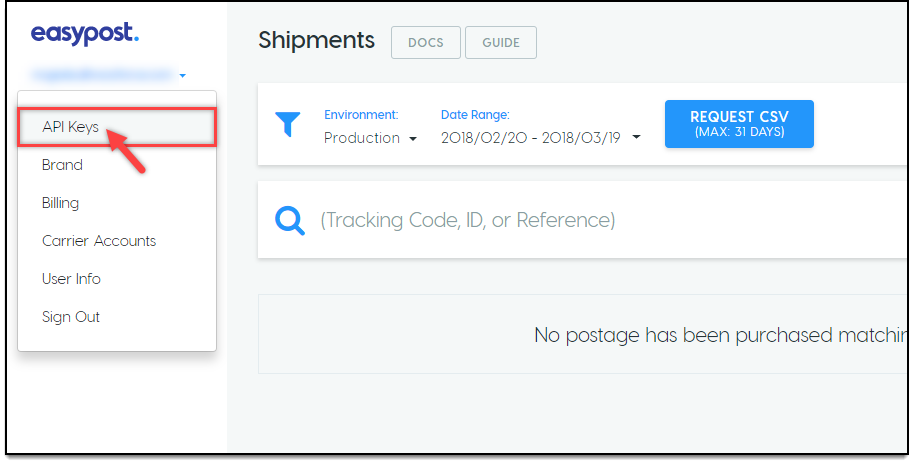
4. Copy relevant API keys(Production or Test), and paste it in the API-Key text field of our EasyPost plugin.
A sample screenshot of the credentials is shown below.
- API Mode: You can enable TEST mode to try out your plugin settings(for checking real-time rates, label printing, or so on), and switch to LIVE mode for accepting real order transactions.
If you encounter authorization failure and/or unavailability of shipping methods, refer to an article: How to solve the authorization failure and unavailability of shipping methods using ELEX EasyPost (USPS, FedEx, UPS, UPS DAP, UPS SurePost & Canada Post) Shipping & Label Printing Plugin for WooCommerce?
Rates & Services settings
This section contains settings that will determine the services that will be made available to the customers in your WooCommerce store. The settings are as shown below.
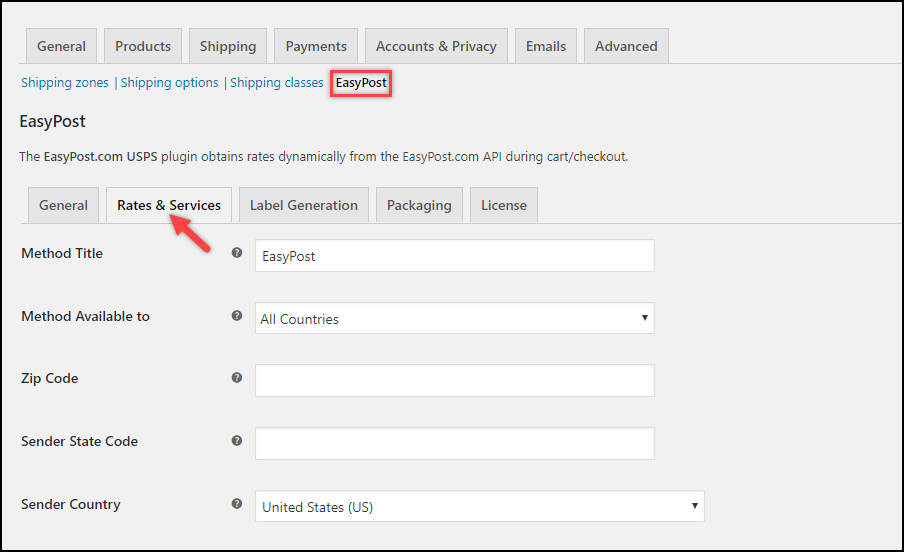
- Method Title: Allows you to set a custom title for the EasyPost shipping method. This title will be visible on the cart and checkout page under Shipping options.
- Method Available to: This field allows you to select countries, for which you want to offer EasyPost shipping method.
There are two options:- All Countries: Choose this option if you want to offer EasyPost shipping method to all over the world. This option is selected, by default.
- Specific Countries: Provides option to select desired countries. The EasyPost shipping method will be available only in selected countries.
- Zip Code: Enter the zip code of the sender. This zip code will be used for calculating shipping rates.
- Sender Country: Select the desired sender country.
Estimated Delivery Date Settings
Estimated Delivery Date: This shows an estimated date on which the package will be delivered to the given shipping address.
Enable this setting to reveal the following settings:
Rates & Services | Estimated Delivery Date settings
- Working Days: Select the desired working days for the delivery. The estimated delivery date will be shown to the customer based on the days selected in this setting.
- Cut-off Time: Choose the desired cut-off time. If an order is placed after the cut-off time, the next working day will be chosen as the shipping date in the request to EasyPost API. Please note that the time format will be based on the date and time format of your system.
- Lead time: You can set the lead time for your shipment if you know there will be a delay in shipping due to inventory shortages or delivery delays. The estimated delivery date will be displayed based on the number of days you specify in the lead time settings.
USPS Flat Rate Settings
If the Flat Rate Boxes are available for products, they will be included in the Box Packing method. Flat Rate Boxes contain the dimensions of the box. Also, if a package was packed with a flat rate box while creating an order, that will be the default option on the order page for those packages.
The plugin provides Flat Rate boxes for both domestic and international services separately.
Domestic Flat Rate Settings
- EasyPost Flat Rate Service(s): You can select the EasyPost flat-rate services of USPS from here. You can choose Priority Mail and Priority Mail Express from the drop-down list.
- Flat Rate Boxes: This allows you to select USPS Domestic Flat rate boxes. Flat rates are hardcoded in our WooCommerce EasyPost plugin. There are no USPS API calls made to get Flat rates.
Read more about USPS Flat Rate Boxes and Pricing here. - Priority Mail Label: Enter a custom text to be displayed for the flat rate of Priority Mail of USPS on the cart and checkout pages for domestic shipments.
- Priority Mail Express Label: Enter a custom text to be displayed for the flat rate of Priority Mail Express of USPS on the cart and checkout pages for domestic shipments.
- First-Class Mail Label: Enter the custom text for the First-Class Mail Flat Rate label to be shown on the cart and checkout pages for domestic shipments.
- FedEx One Rate Label: Enter the custom text for the FedEx One Rate label to be shown on the cart and checkout pages for domestic shipments.
One rate is the flat rate shipping version of FedEx. One rate allows you to ship packages weighing 50 pounds or less for a fixed price anywhere in the US. FedEx One Rate offers twelve free packaging options, including envelopes, flat-rate packaging, tubes, etc. If your item fits inside a flat rate package without exceeding the weight limit, it can be sent for a fixed price anywhere in the USA. Currently, only US domestic shipments can be obtained at FedEx One Rate.
Three factors affect the cost of FedEx One Rate:
Location of delivery
Choice of packaging
The Delivery speed
Watch the video explaining the process to display FedEx One Rate on WooCommerce Cart and Checkout:
- Flat Rate Fee: Enter Flat Rate Fee which is the additional charge on flat shipping rate. If you enter a negative amount value, then that entered amount gets subtracted from the flat shipping rate. This amount is per box excluding tax. Leave this field blank to disable the Flat Rate Fee.
USPS International Flat Rate Settings
Similar to domestic flat rate settings, you can select desired USPS International Flat rate boxes and set custom labels to be displayed on the cart and checkout pages.
- USPS Flat Rate Boxes: This allows you to select USPS International Flat rate boxes.
- Priority Mail International Flat Rate Label: Enter a custom text to be displayed for the flat rate of Priority Mail of USPS on the cart and checkout pages for international shipments.
- Express Mail International Flat Rate Label: Enter a custom text to be displayed for the flat rate of Express Mail International of USPS on the cart and checkout pages for international shipments.
- First-Class Mail International Flat Rate Label: Enter the custom text for the Flat Rate label of First-Class Mail International to be shown on the cart and checkout pages for international shipments.
Note: For international shipping, First Class Mail International through a Flat rate box is the most cost-effective method offered by the USPS. You can send shipments for up to 4 lbs (no more than $400 in value) with First-Class Package International. Shipping restrictions may apply on the basis of the destination of the shipment. If you don’t need your package right away, First-Class Package International is the most cost-effective way to get it there.
However, there are a few important rules and constraints:
Weight: 64 oz maximum
The combined maximum length, height, and width are 36 inches.
Certain countries have certain bans and restrictions
Does not have a guarantee of the delivery date
Note: You need to understand when to select what type of flat rates based on box dimension restrictions. You can refer to USPS Package Restrictions for more details.
Duty Settings
This option is basically used to set the responsible person to pay the duty in international shipping.
Duty: Duty is a form of taxation levied on certain goods, services, or other transactions that are imported and exported.
Duty Payer: If you choose Pay by the recipient, the duty must be paid by the receiver. If you choose Paid by the sender/seller, the duty will be paid by the sender. You can even choose ‘None’ if no need to pay duty.
Carrier & Rate Settings
-
- Fallback: If EasyPost fails to return any shipping rates, the fallback rate will be offered for shipping so that users can Checkout. Leave blank to disable it.
- Rates Type: You can choose the rates type between Residential, Commercial, and Retail. The fetched shipping rates will be determined based on this setting.
- Handling Fee: A handling or processing fee can be added to the order total by entering the amount here.
- EasyPost Carrier(s): Select the EasyPost carriers you wish to enable. Please add UPS DAP only if you have integrated the UPS Digital Access Program (DAP) into your EasyPost account. If both UPS DAP and UPS are enabled, UPS DAP will be given higher priority.
-
USPS
- Ground Advantage (USPS)
- Priority Mail ® (USPS)
- Priority Mail Express™ (USPS)
- Library Mail Parcel (USPS)
- Media Mail Parcel (USPS)
- USPS Critical Mail (USPS)
- First Class Mail International (USPS)
- First Class Package Service™ International
- Priority Mail International ® (USPS)
- Express Mail International (USPS)
-
FedEx
- First Overnight (FedEx)
- Priority Overnight (FedEx)
- Standard Overnight (FedEx)
- FedEx 2 Day AM (FedEx)
- FedEx 2 Day (FedEx)
- FedEx Express Saver (FedEx)
- FedEx Ground Home Delivery (FedEx)
- FedEx Ground (FedEx)
- FedEx International Priority (FedEx)
- FedEx International Economy (FedEx)
- FedEx International First (FedEx)
- FedEx Smart Post (FedEx)
- FedEx International Connect Plus (FedEx)
UPS
- Ground (UPS)
- 3 Day Select (UPS)
- 2nd Day Air AM (UPS)
- 2nd Day Air (UPS)
- Next Day Air Saver (UPS)
- Next Day Air Early AM (UPS)
- Next Day Air (UPS)
- Express (UPS)
- Expedited (UPS)
- Express Plus (UPS)
- UPS Saver (UPS)
- UPS Standard (UPS)
Note: UPS Standard is the more affordable routine shipment option between the U.S. and Canadian provinces and Mexico. It provides cost-effective standard land delivery service for less urgent shipments. It is ideal for less urgent shipments to and from the USA (except Alaska and Hawaii). The time it takes to deliver a package depends on its origin and destination. The majority of packages are delivered within 4-7 business days.
UPS DAP
UPS typically provides discounts to shippers who ship in large quantities. However, with UPS DAP, you can now take advantage of these reduced rates without having to worry about any quantity restrictions or minimum orders. You can ship any number of packages using UPS DAP on EasyPost, and you can do so affordably and reliably. No minimum or maximum fees or commitments, no registration fees or obligations. You can access these prices today and start shipping directly because EasyPost has integrated UPS DAP into their network of carriers. You just have to create an account with EasyPost. With the UPS Digital Access Program, users can get eCommerce discounts on domestic and international shipping on eligible packages.
- Ground (UPSDAP)
- 3 Day Select (UPSDAP)
- 2nd Day Air AM (UPSDAP)
- 2nd Day Air (UPSDAP)
- Next Day Air Saver (UPSDAP)
- Next Day Air Early AM (UPSDAP)
- Next Day Air (UPSDAP)
- Express (UPSDAP)
- Expedited (UPSDAP)
- Express Plus (UPSDAP)
- UPS Saver (UPSDAP)
- UPS Standard (UPSDAP)
UPS SurePost
The majority of eCommerce business owners want to offer their customers affordable and dependable shipping services. UPS SurePost satisfies these requirements. Retailers who ship orders weighing under 10 Pounds, but need tracking can use the delivery service only on a contract basis. This trustworthy courier service provides pick-up and delivers your packages to the doorstep of your customer. Shipments can be sent from 48 neighboring states of the United States to all 50 American countries, Puerto Rico, and other US territories, military destinations, and PO boxes. The service, however, does not reach international destinations.
As UPS SurePost primarily handles residential, non-urgent shipping which must be delivered without spending a fortune, the rates are extremely affordable. The fees mainly depend on which of the four services you select. Including:
- UPS SurePost Less – ships less than 1lb and not more than 130″ volume.
- UPS SurePost 1lb or greater – shipments should not be higher than 130″ in volume for bulky packages.
- UPS SurePost Bound Printed Matter – this service is for books and printed documents
- UPS SurePost Media – This includes binders, films, and medical binders weighing between 05lbs to 70lbs.
- SurePost Over1Lb (UPS SurePost)
- SurePost Under1Lb (UPS SurePost)
- SurePost Bound Printed Matter (UPS SurePost)
- SurePost Media (UPS SurePost)
Canada Post
- Expedited Parcel (Canada Post)
- Priority (Canada Post)
- Regular Parcel (Canada Post)
- Xpresspost (Canada Post)
- Expedited Parcel USA (Canada Post)
- Small Packet USA Air (Canada Post)
- Tracked Packet USA (Canada Post)
- Xpresspost USA (Canada Post)
- International Parcel Surface (Canada Post)
- Small Packet International Surface (Canada Post)
- Small Packet International Air (Canada Post)
- Tracked Packet International (Canada Post)
- Xpresspost International (Canada Post)
The shipping services settings supported by EasyPost are as given below:
You can select services as per your requirement. Non-selected services are not shown to the customer even if they are available services from the respective shipping carrier.
The services table is divided into the following four columns:
- The first column lists all the services from the selected shipping carriers. You can tick the checkbox of desired service(s) that you wish to offer to your customers.
- The second column allows you to set a custom name for the services.
- The third and fourth column allows you to set price adjustments(positive or negative), in terms of amount value or a percentage value.
For example, consider the shipping cost of Ground Advantage returned by USPS is $5.
Case 1: Price adjustment of $5, for Ground Advantage –
The total cost displayed for Ground Advantage is $10 ($5+$5).
Case 2: Price adjustment of 10%, for Ground Advantage –
The total cost displayed for Ground Advantage is $5.5 (the 10% of 5 is added to 5).
Case 3: Price adjustment of $5 and 10%, for Ground Advantage –
The total cost displayed for Ground Advantage is $10.5 (the 10% of 5 is added to 5 + 5 to get actual).
Save your settings once they are configured.
If you encounter any issue of unavailability of shipping options on the checkout page, it could be due to errors in the configuration. Check out the article which describes the solutions for the issues you may encounter regarding the unavailability of shipping options on the Checkout page: How to solve the issue of unavailability of shipping options on the Checkout page from EasyPost using ELEX EasyPost Shipping Method Plugin for WooCommerce?
To disable default WooCommerce shipping rates – Flat rate, Free Shipping, and Local Pickup shipping options from appearing on Cart and Checkout pages, and enable the EasyPost shipping live rates, refer to an article – How to Remove WooCommerce Shipping Rates and Display ELEX (EasyPost, Australia Post, USPS, DHL, UPS) Shipping Live Rates?
Label Generation settings
The Label Printing API Setting fields are as shown below:
Label Printing API Settings
The Label Printing API Setting fields are as shown below:
- Print Label Type: With this field, you can select the desired file format for printing the shipping labels.
The available options are as given below:- PNG: This option prints the label in Portable Network Graphics (PNG) which is a raster graphics file format that supports lossless data compression, and is widely used in the worldwide web.
- PDF: This option prints the label in Portable Document Format, which is used to present a document in an independent manner regardless of application, software, hardware, and operating systems.
- ZPL: This option prints the label in ZPL file format which is a file format mostly used for storing playlist information.
- EPL2: This option prints the label in Eltron Programming Language format which is suitable for printing on media of reduced space, and supports bitmaps. It is usually used in generating labels including barcode information.
- Insurance: The insurance charges are accounted for in your EasyPost account, but while requesting Rates and services the API does not return the insurance charges with the shipping cost.
Remember, EasyPost charges 1% of the value, with $1 minimum amount. All claims all handled by EasyPost itself. Once this option is enabled, the insurance option will be available under the label generation section on the WooCommerce order page.
By default, the insurance option is disabled. If customers want the shipment to be insured, they need to enable the insurance option while the checkout process.
There are three options under this setting:
- Customer Choice: When selected, a checkbox will be available on the checkout page where the customers can choose to apply for insurance for their package.
- Mandatory: As the name suggests, applies insurance for all shipments. Customers will not get any checkbox or information that the products are ensured.
- No Insurance: The shipments will not be ensured.
- Label Size: There are two options for label sizes –
- Default – Keeps the same label size returned from the respective shipping carrier.
- Custom – You can choose a custom label size for each shipping carrier.
- USPS – 4×6 inches.
- UPS – 4×8 or 4×6 inches.
- Canada Post – 4×6 inches.
- FedEx – 4×8, 4×7,or 4×6 inches.
- Signature Option: Upon enabling the same, it ensures a secured informed delivery. A signature option keeps the sender informed and also confirms when the order is delivered to the recipient. It is ideal when you are sending some important documents or any other fragile and other products.
- Branding link: The option to specify a standard label-generating link as a branding link.
- Commercial Invoice: Once enabled, upon order completion, the customer will receive an email with a link to the commercial invoice.
- IOSS Number: Since July 1, 2021, businesses can use the Import One-Stop-Shop (IOSS) to meet their VAT e-commerce obligations on distance sales of imported goods. The IOSS facilitates the collection, declaration, and payment of VAT for sellers who sell imported goods over the internet to buyers in the EU.
- HAZMAT USPS: A HAZMAT (hazardous materials) product refers to a substance or material that poses a potential risk to health, safety, property, or the environment due to its chemical, physical, or biological properties. These products require special handling, storage, and transportation procedures to ensure the safety of individuals and the environment. Select the type of package for HAZMAT products. The options to choose from include:
- Air Eligible Ethanol Package
- Class 1 – Toy Propellant/Safety Fuse Package
- Class 3 – Package
- Class 7 – Radioactive Materials Package
- Class 8 – Corrosive Materials Package
- Class 8 – Nonspillable Wet Battery Package
- Class 9 – Lithium Battery Marked – Ground Only Package
- Class 9 – Lithium Battery – Returns Package
- Class 9 – Lithium batteries, marked package
- Class 9 – Dry Ice Package
- Class 9 – Lithium batteries, unmarked package
- Class 9 – Magnetized Materials Package
- Division 4.1 – Mailable flammable solids and Safety Matches Package
- Division 5.1 – Oxidizers Package
- Organic Peroxides Package
- Division 6.1 – Toxic Materials Package (with an LD50 of 50 mg/kg or less)
- Division 6.2 Hazardous materials – biological materials (e.g., lab test kits, authorized Covid test kit returns)
- Excepted Quantity Provision Package
- Ground Only
- ID8000 Consumer Commodity Package
- Lighters Package
- Limited Quantity Ground Package
- Small Quantity Provision Package
In addition, the product data meta box on the edit page for each individual product allows you to specify the type of packaging to be used for HAZMAT products.
To know how to generate the labels of an order automatically when the buyer proceeds to the payment and download all generated labels in a batch, refer to an article: How to download all generated labels in a batch with ELEX EasyPost Shipping Method Plugin for WooCommerce?
Bulk Shipment
Choose the default domestic and international service for bulk generation of domestic and international shipment labels respectively. This label generation is processed on the WooCommerce Orders page. If there are no shipping services defined for an order, the default services defined in these settings will be taken into consideration.
Origin Address & Return Address
Origin Address
- Sender Details: Enter the sender’s name, company name, address, email address, and contact number.
- Customs Description: Enter product description for international shipping. This description will be helpful for customs purposes.
Return Address
Return Address: Tick this checkbox if you want to enter a separate address for the return shipment. If this checkbox is unchecked, the origin address will be taken as the return address. Once checked, enter details like name, company name, address, phone number, and email address.
Third-Party Billing (UPS)
If you wish to issue your bills with a third party for your UPS Shipment, you can enable the same here. Then add the specific UPS account details of the third party, country, and zip code. This is mostly done when the receiver’s country or the origin country and the third party’s country are the same. You can also enable Third-Party billing upon Checkout too.
Third-Party Billing (FedEx)
If you wish to issue your bills with a third party for your FedEx Shipment, you can enable the same here. Then add the specific FedEx account details of the third party, country, and zip code. This is mostly done when the receiver’s country or the origin country and the third party’s country are the same. You can also enable Third-Party billing upon Checkout too.
Click Save Changes to save the settings.
Packaging settings
The packaging settings are as shown below.
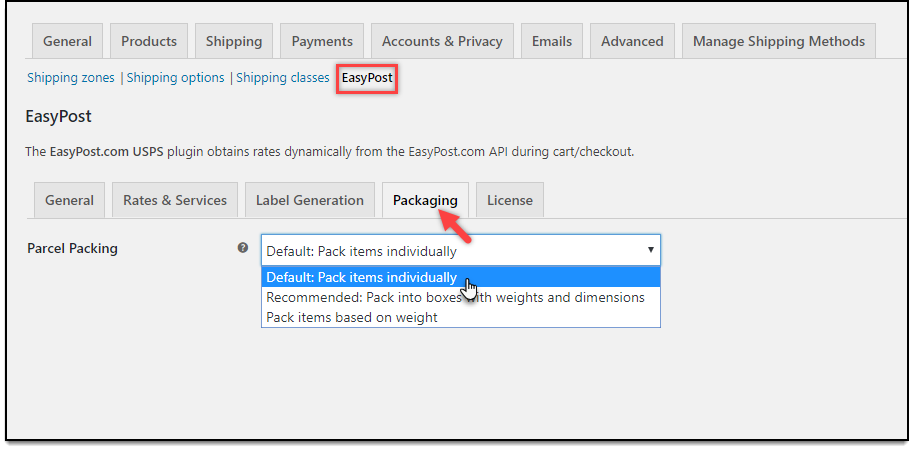
Parcel packing
Our WooCommerce EasyPost shipping plugin provides three methods for parcel packaging. They are:
- Pack Items Individually: In this option, each item in the cart is packed separately. Total shipping cost is calculated by adding the shipping cost for each item. This option is selected by default.
For example, the shipping cost of Item X is $10. If the customer adds two quantities of Item X to the cart, the total shipping cost is $10 x 2, which is $20. - Pack into boxes with weight and dimensions: If packing items individually does not suit your business, then you can define custom box sizes under Box Dimensions section. All the cart items are packed into custom boxes defined in Box Dimensions settings. The best fit box is automatically chosen from the defined boxes. This is the recommended option.
You can read through setting up box dimensions to understand box packing in detail.
Packing Algorithm: You can choose a packing algorithm from the two options such as:
- Volume Based Packing
- Stack First Packing
By default, it will be Volume Based Packing.
Volume-Based Packing: Volume-based packing lets you pack products based on the total volume of the box and the items.
Stack First Packing: It follows the Stack First algorithm to pack items by stacking upon one another either based on their length, width, or height and the box in which they are packed.
You can choose the boxes from the list or create a custom box with the proper dimensions to fit in. In the Stack First Packing, the box dimension will take based on the length, width, and height of the items. Based on that, the items are stacked one upon the other. The box with the least remaining space after the fitting into boxes will be chosen for shipping, as it is economical.
Box Dimensions: This setting is applicable only when Pack into boxes with weight and dimension is selected. Here, you can define the outer and inner dimensions of boxes. Outer dimensions are the dimensions of the package. Inner dimensions are the dimensions of the product.
For a heavy packing box, enter the weight of the box so that it is added to the product weight, to calculate shipping rates. You can tick the respective Letter checkbox if you want to mail letters. Based on your requirement, you can add or remove box dimensions.
- Pack items based on weight: Enter the maximum weight limit for packages. In this option, the weight of all the cart items is summed up and items are packed with the maximum weight limit in the box(es) and passed to API to get rates.
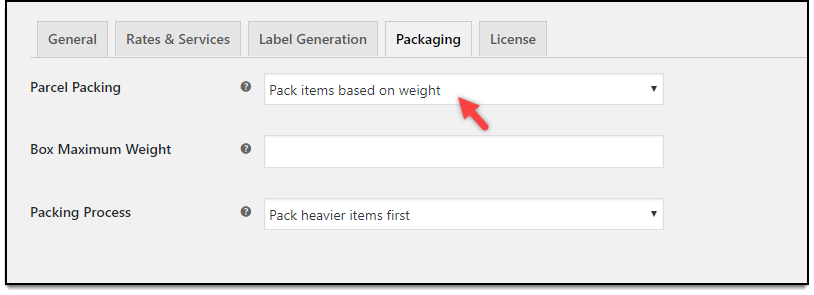
Additionally, you can choose to pack heavier items, lighter items first, or pack purely divided by weight.
Lastly, click on the Save Changes button.
To know how to enter the dimensions in the Packed boxes properly, refer to an article: How to enter the dimensions in the Packed boxes in ELEX EasyPost Shipping Method Plugin for WooCommerce?
Add Dry Ice for Shipping Products
If you are selling products that are required to stay frozen until it reaches the customer’s doorstep, you can enable the dry ice option on the specific product pages. This option is available only for FedEx services when you choose ‘Pack Items Individually’ for packing the products.
You can go to the dashboard of the required product page, and then to the Shipping tab. And enable the ‘Require Dry Ice’ option for shipping the product with dry ice.
When you are initiating the shipment, FedEx will return the total rate including the price of dry ice for the shipment.
License Settings
Enter your API License Key and choose your product ID from the drop-down and click Activate.
The API License Key can be found in the My Account section of your ELEX dashboard.
Demonstration
Let us now move to our WooCommerce cart page to see the applied changes.
The following screenshot shows Domestics rates and services returned by EasyPost shipping carriers.
The International rates and services returned by EasyPost shipping carriers will be displayed as shown in the screenshot below.
Label Generation
Once your customers place an order, move to your WooCommerce admin order page to generate shipping labels.
Check how to generate shipping labels with the help of an example.
Here, the customer has chosen Priority Mail Express by USPS as the shipping option to place the order.
Go to WooCommerce > Orders > Choose the order to be processed for shipment and label generation.
Check the screenshot:
Click the Generate Packages button.
The plugin allows you to set custom services for each package. You can also add additional packages as well. If your customers have selected a USPS or Canada Post Flat Rate Box service at the checkout, you’ll see the same service loaded automatically in the plugin. Also, since FedEx and UPS services do not have Flat Rate Box services, you cannot include them.
After clicking the button, you will have the option to choose a preferred service from your side by replacing the service chosen by the customer.
Go to the Generate Shipping Label By Using EasyPost API > Click on the button with Blue lines. Check the screenshot:
A list of services will be displayed as preferred services from which you can choose one before proceeding with the shipment. The service chosen by the customer was Priority Mail Express, but here I have selected Media Mail Parcel(USPS). You can choose any service convenient for you by changing the service chosen by the customers before generating labels and shipments.
Check out the video on how to choose preferred services.
Click the Create Shipment button.
Once the label is generated, you receive the shipment tracking ID as well. Next, click the Print Label button to print the shipping label.
You can notice the EasyPost Shipment Tracking meta box on the right. You can use the tracking ID to track the shipments.
After clicking on the Print Label option, the label will be displayed and you can download it from there. Check the screenshot of the generated label:

International Shipping Documents
Documents for International shipments consist of the International shipping label, Customs declaration, and Dispatch note.
Below screenshot shows a sample International shipping label.
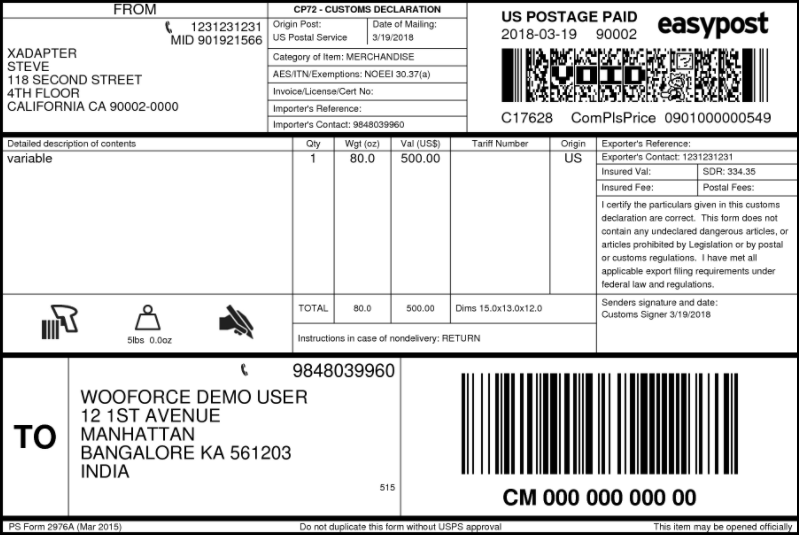
A sample Customs Declaration for international shipments is as shown in below screenshot.
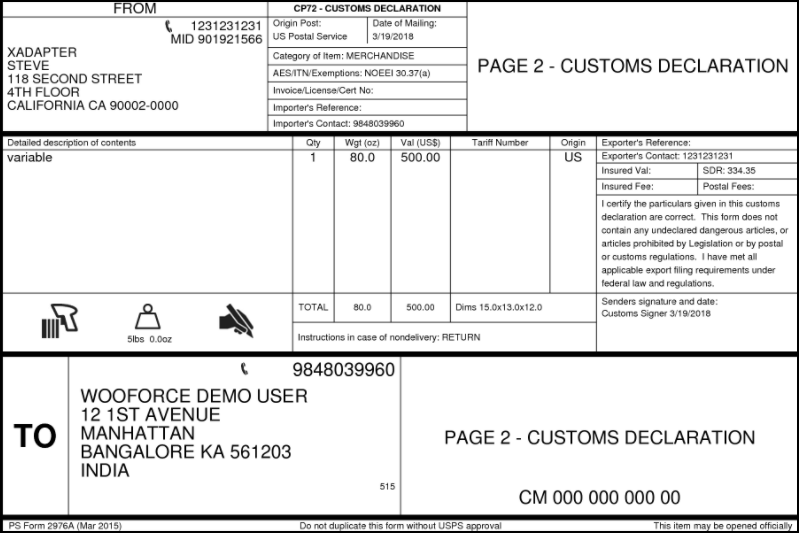
A sample Dispatch Note is as shown in the screenshot below.
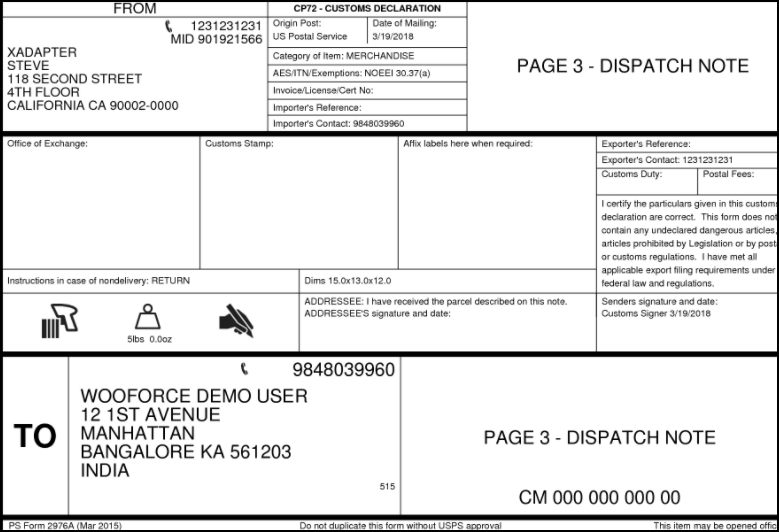
If you have any doubt regarding this plugin, you may find the solution from this article: Few things to understand about ELEX EasyPost Shipping Method Plugin for WooCommerce
How to generate EasyPost shipping labels in bulk?
To generate FedEx, UPS, USPS, and Canada Post shipping labels in bulk, you would need our ELEX WooCommerce EasyPost Bulk Label Printing Add-On. Once you have purchased this add-on, you can read how to bulk print FedEx, UPS, Canada Post, and USPS shipping labels using EasyPost to set up the add-on.
How to auto-generate and email EasyPost shipping labels?
To generate automatically generate and also email EasyPost shipping labels, you would need our ELEX EasyPost Auto-Generate & Email Labels Add-On. Once you have purchased this add-on, you can read how to auto-generate and email EasyPost shipping labels to set up the add-on.
How to print EasyPost return labels?
To print FedEx, UPS, and USPS return labels for EasyPost, you need our ELEX WooCommerce EasyPost Return Label Add-On. After you have bought the add-on, read how to print EasyPost return labels to set up the add-on.
To explore more details about the plugin, go check out ELEX EasyPost Shipping Method Plugin for WooCommerce.
You can also check out other WooCommerce and WordPress plugins in ELEX.

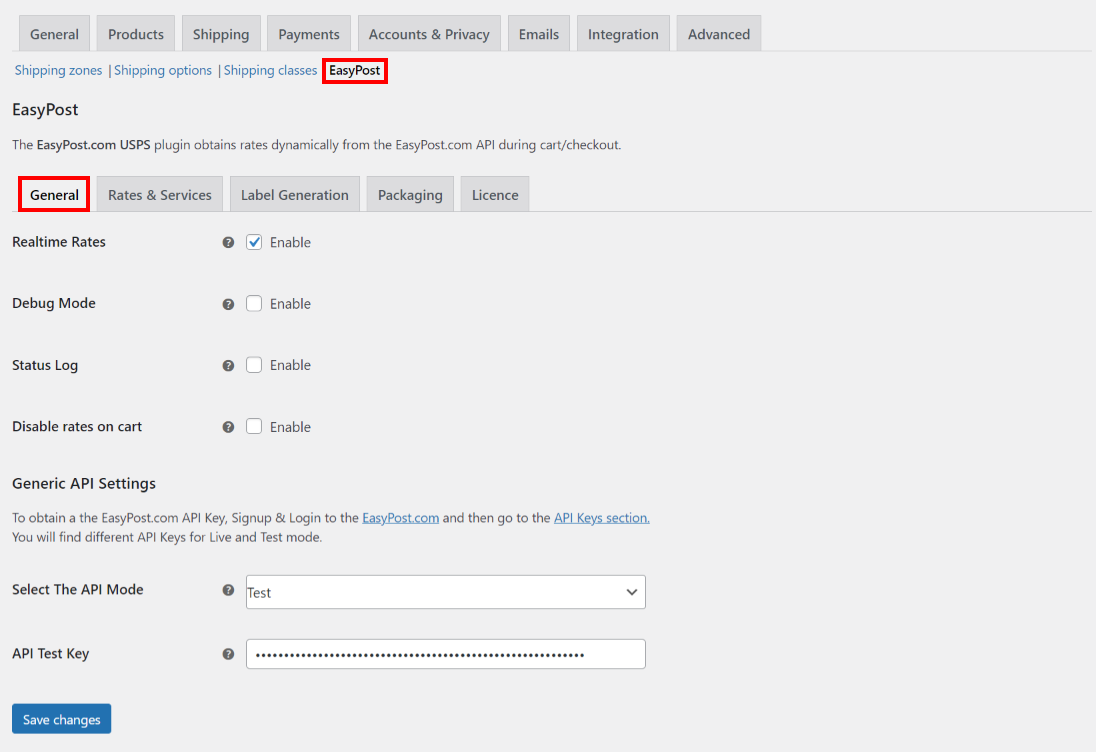

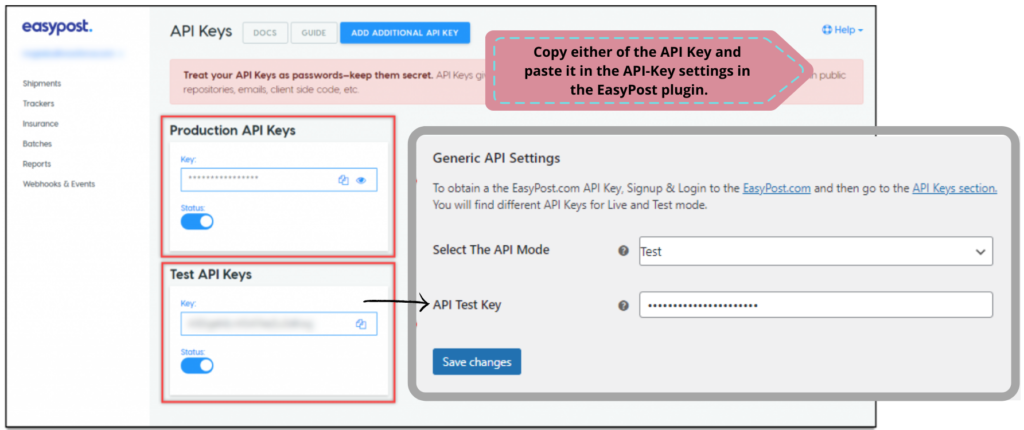
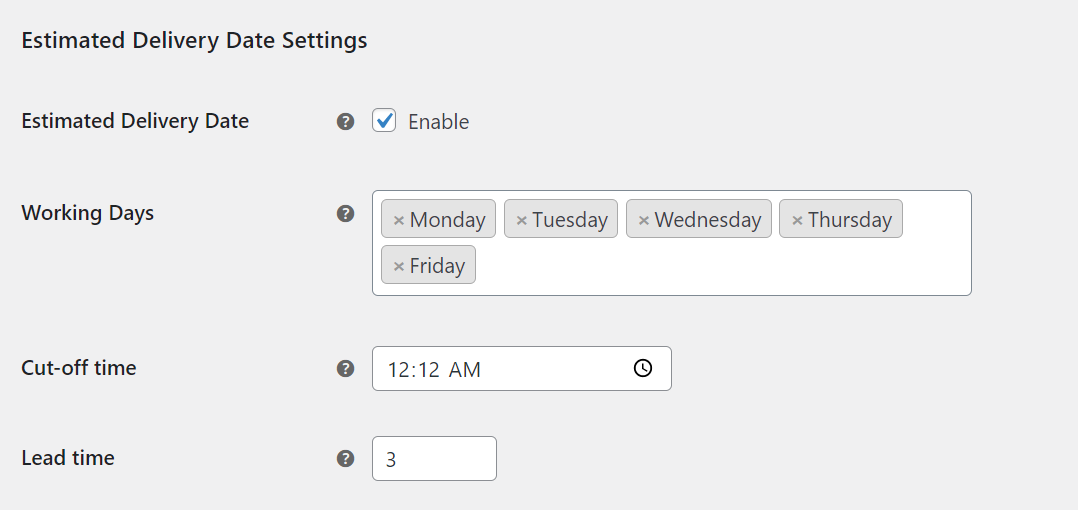
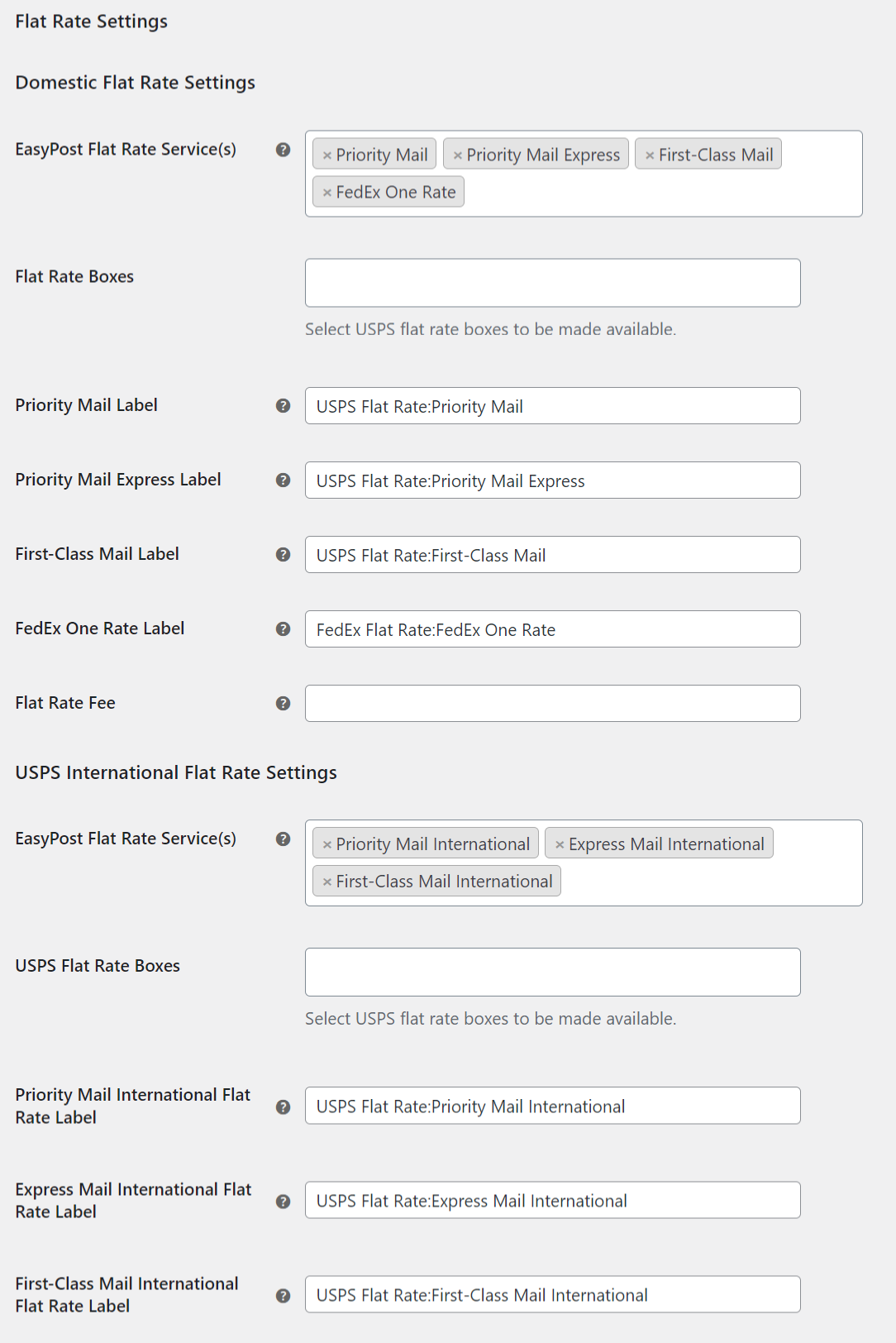
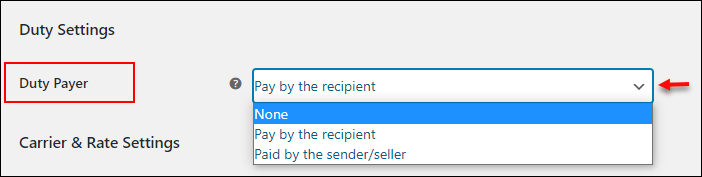
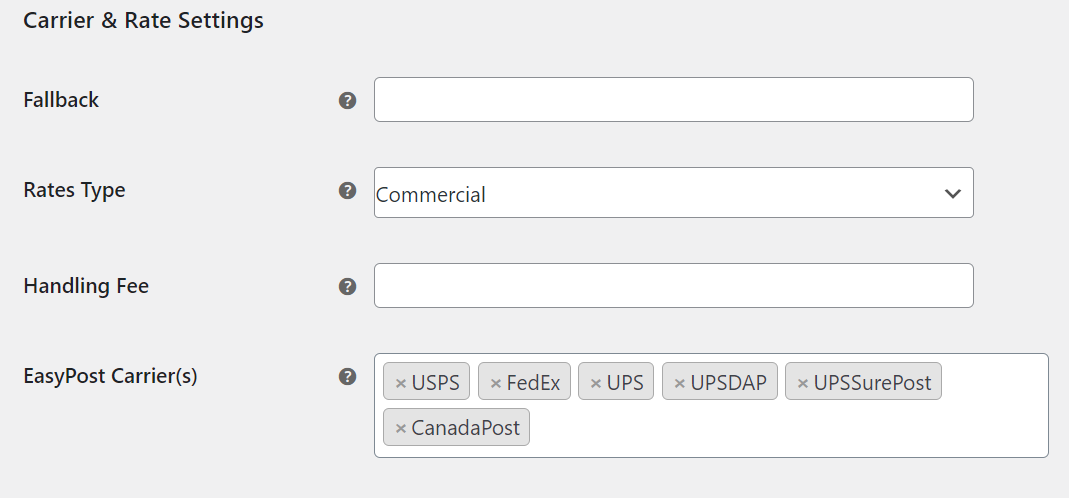
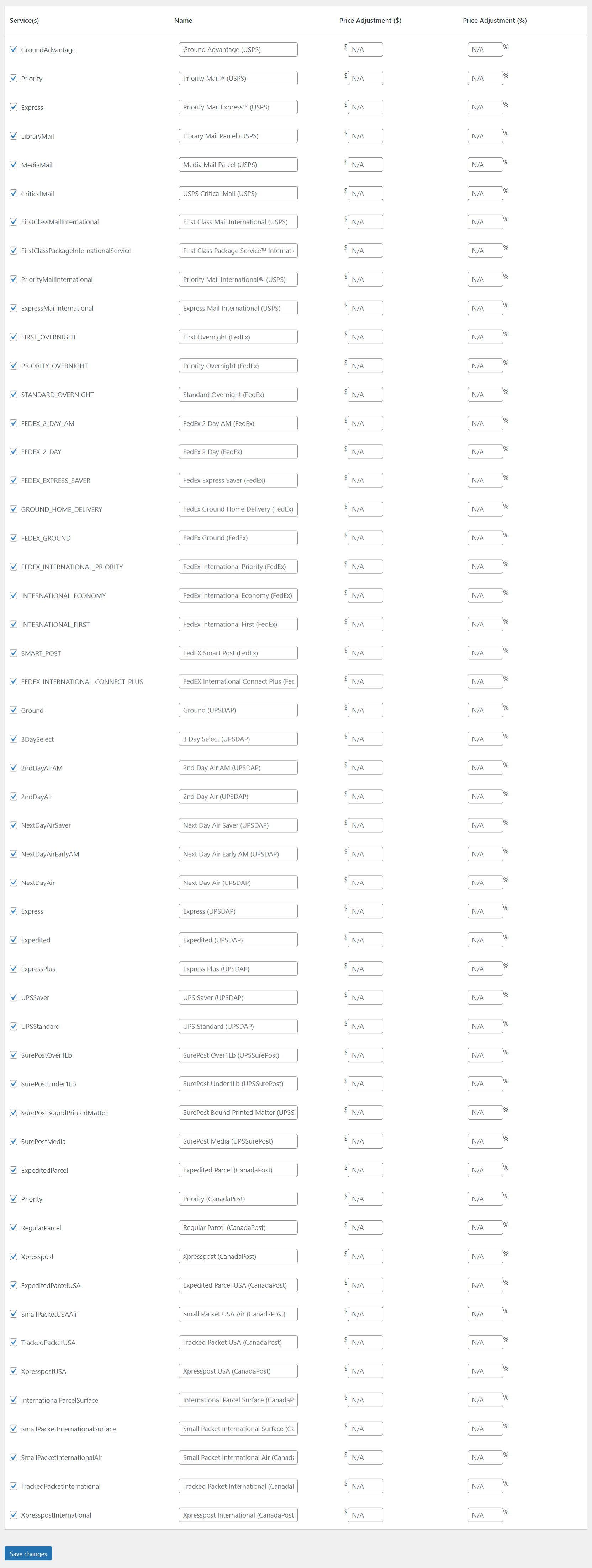
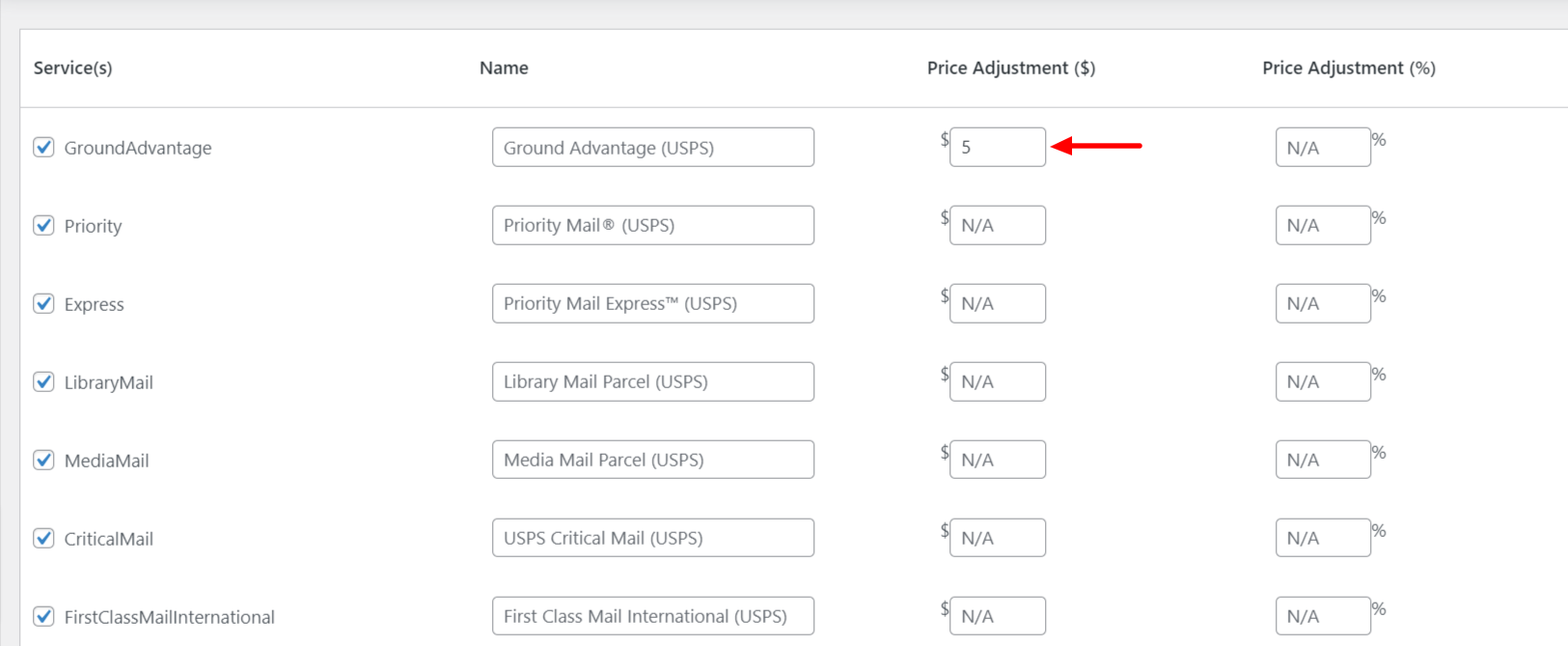
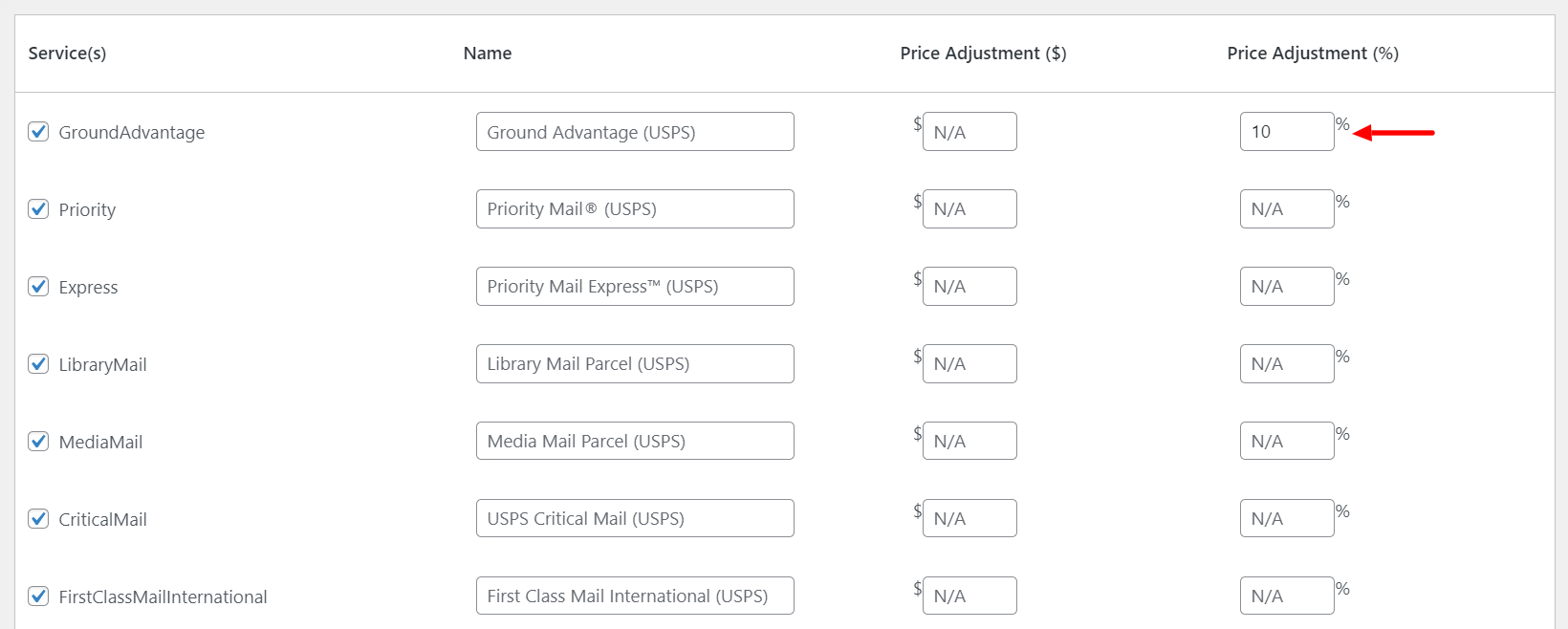
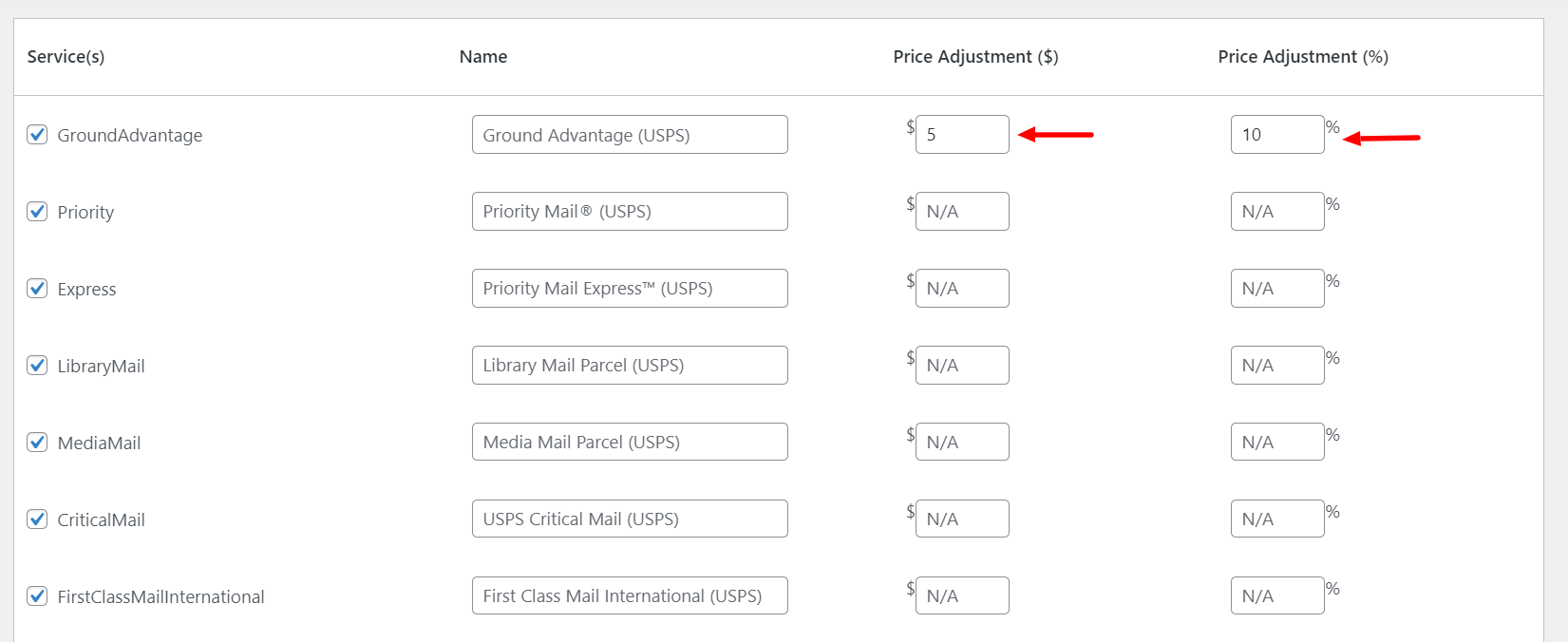
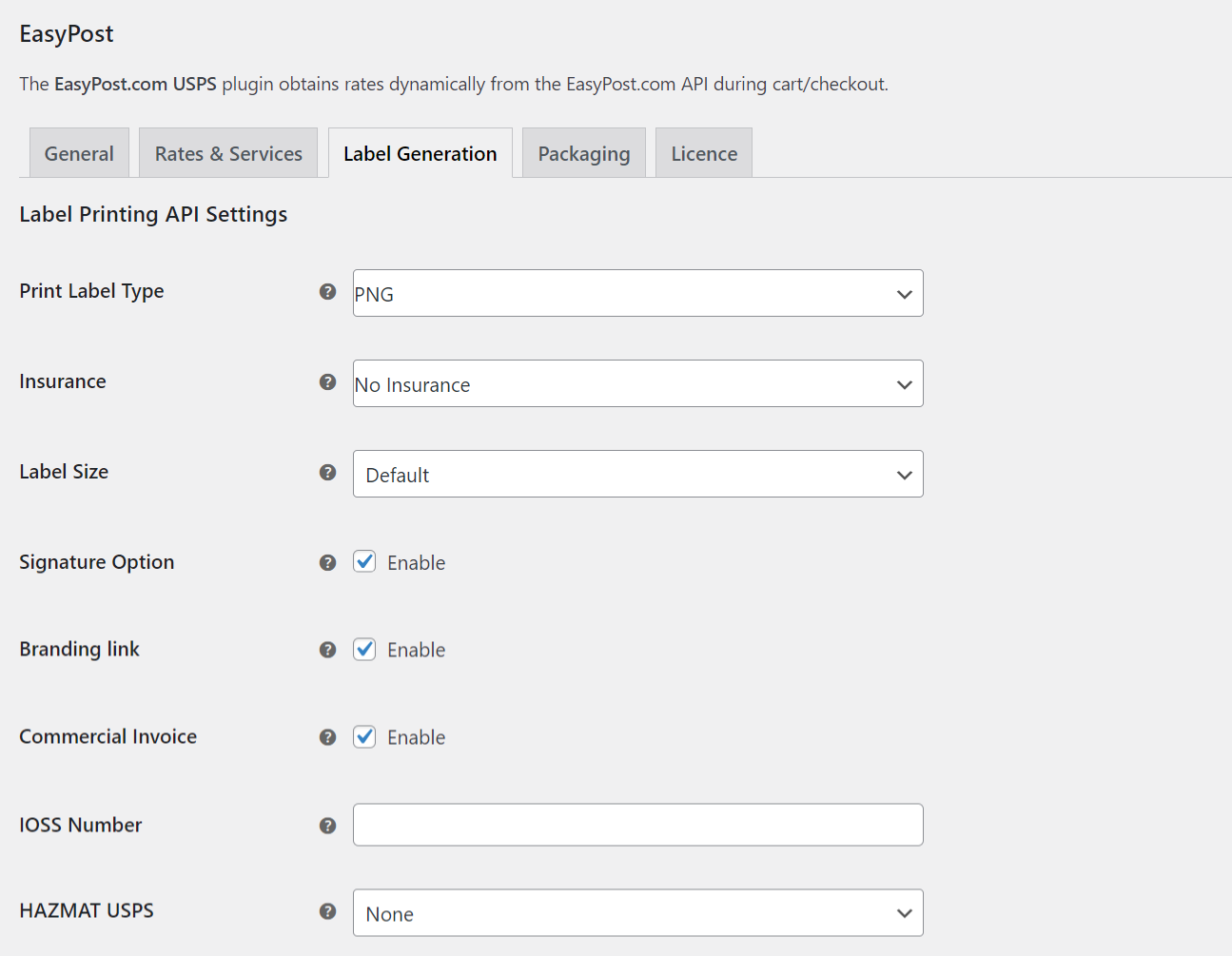
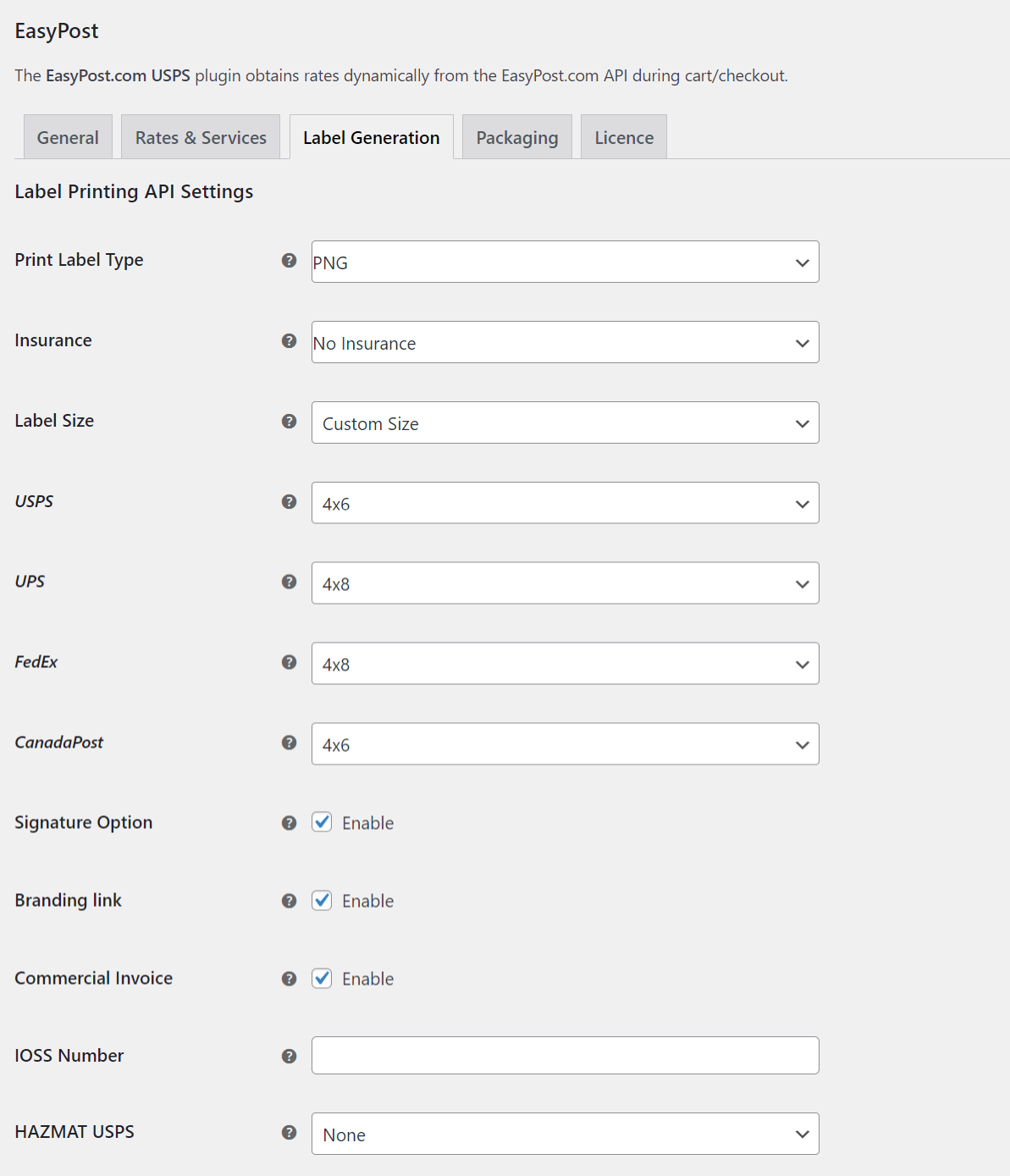
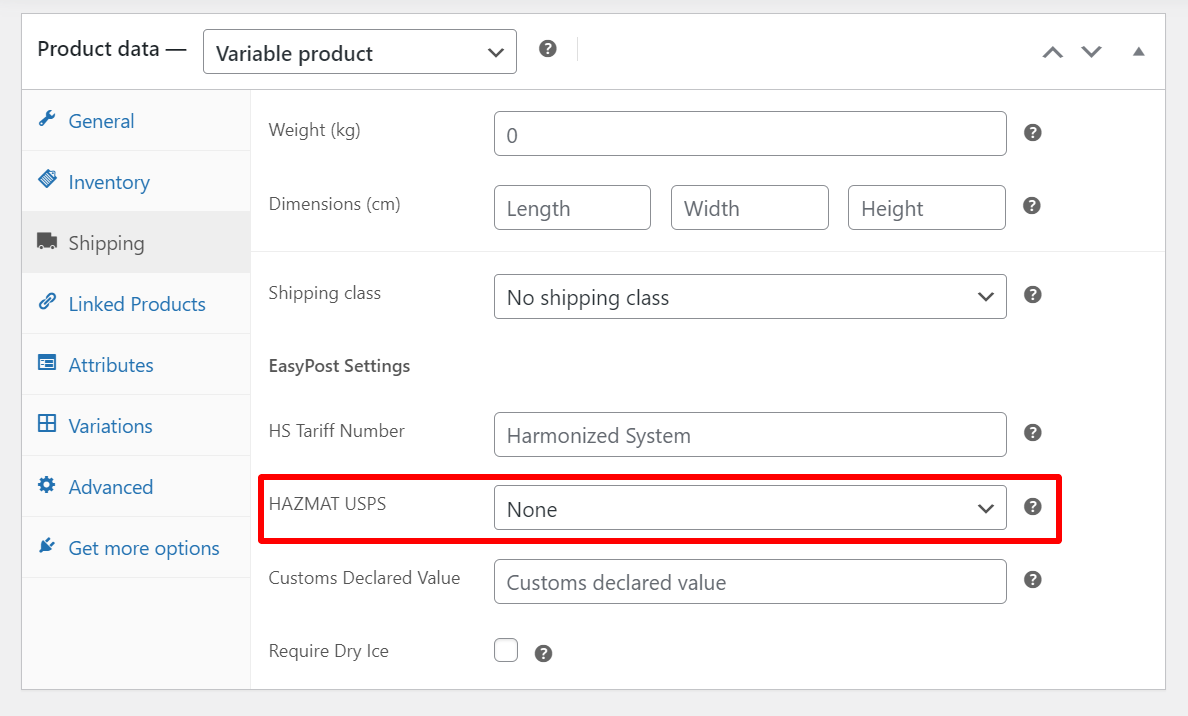
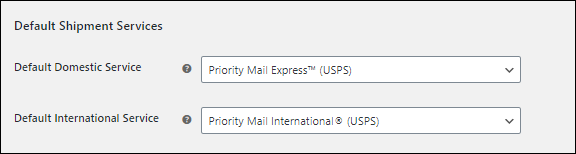
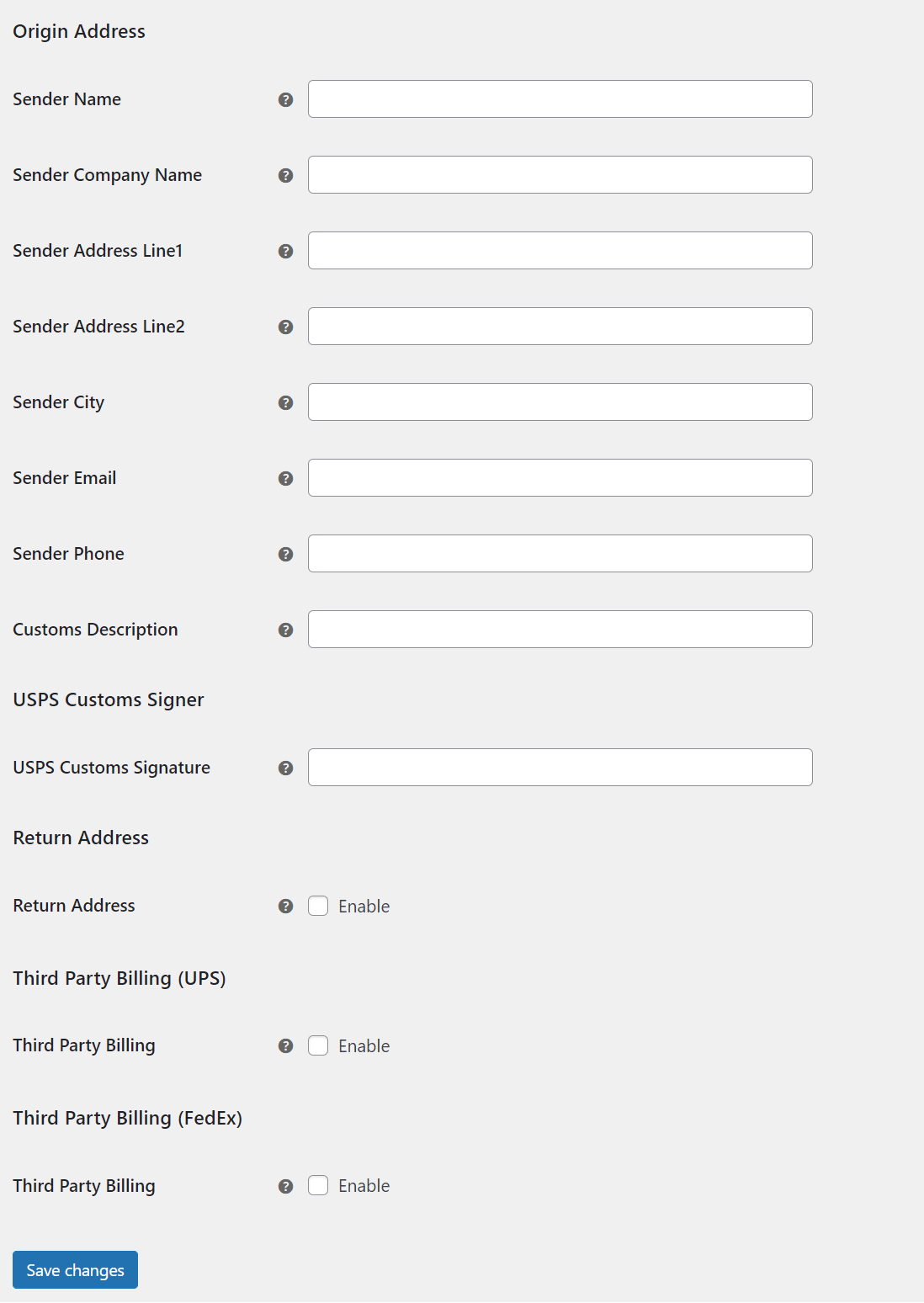
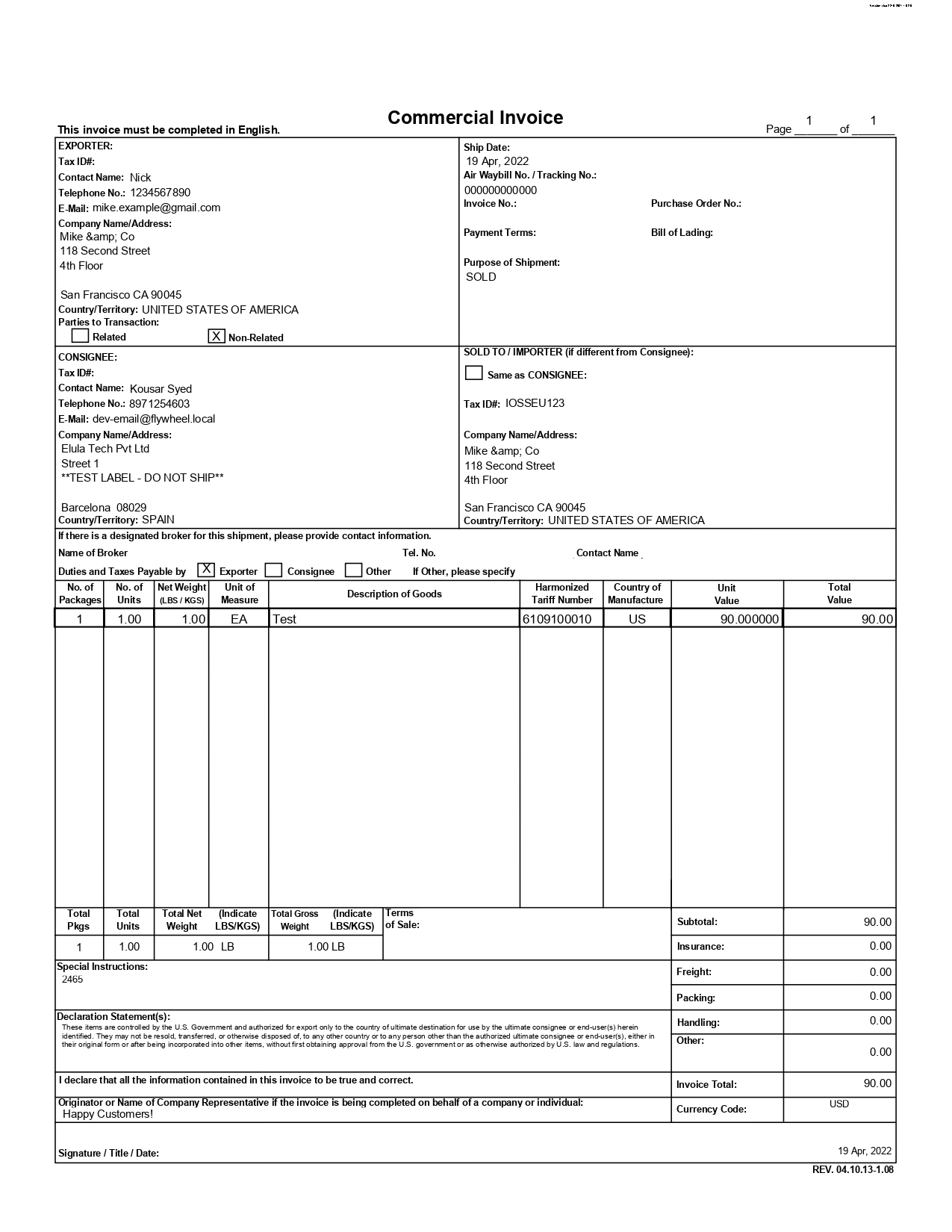
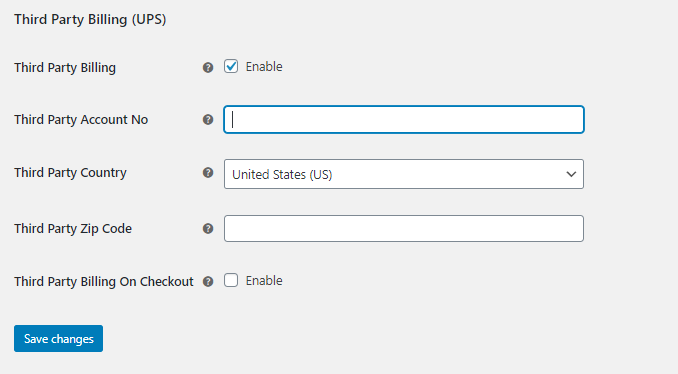
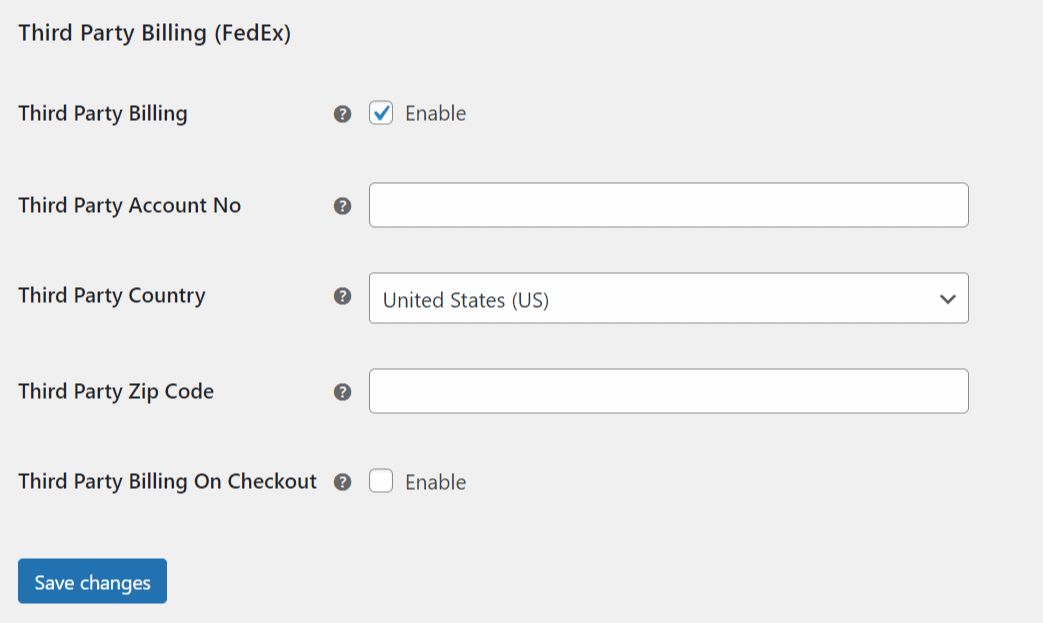
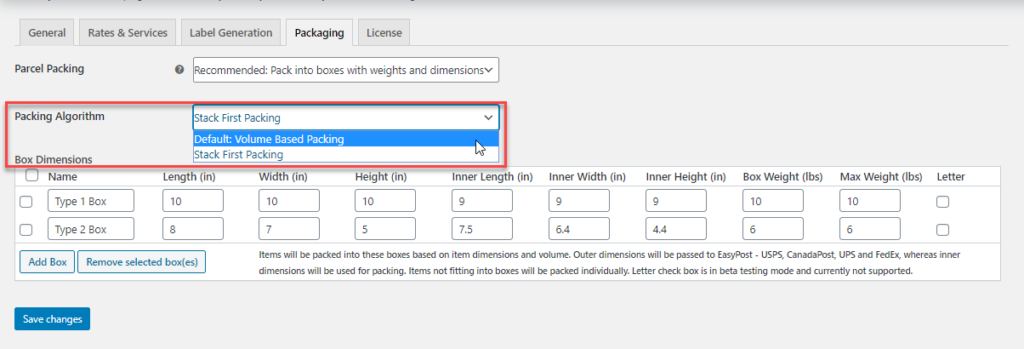

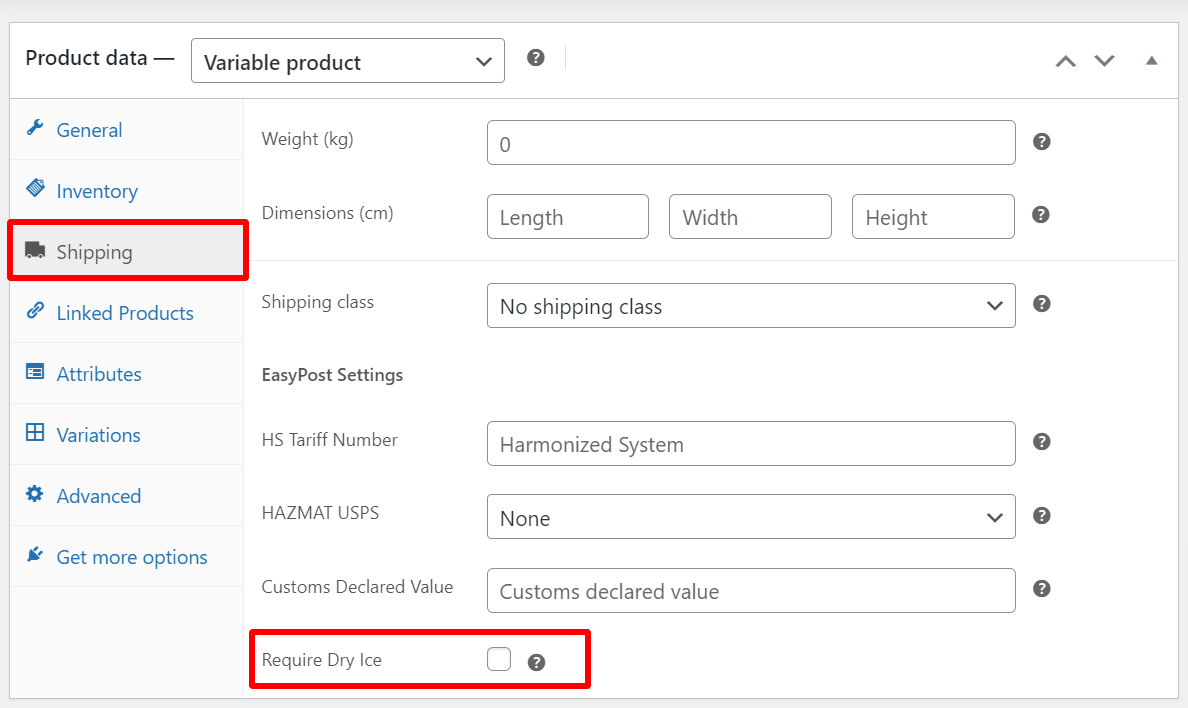
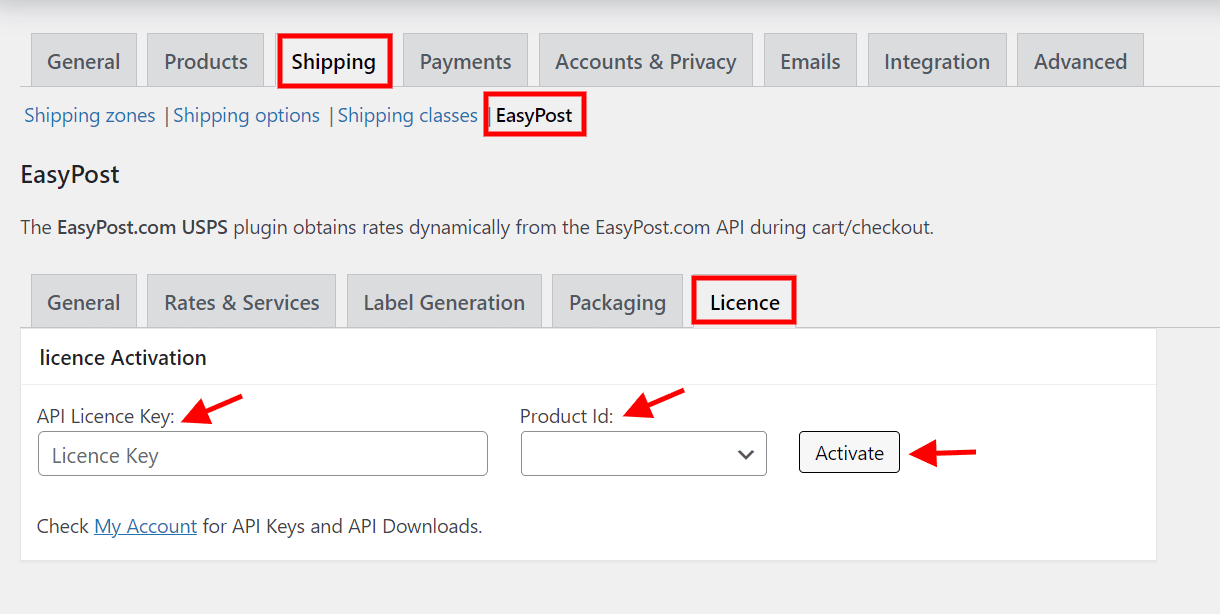
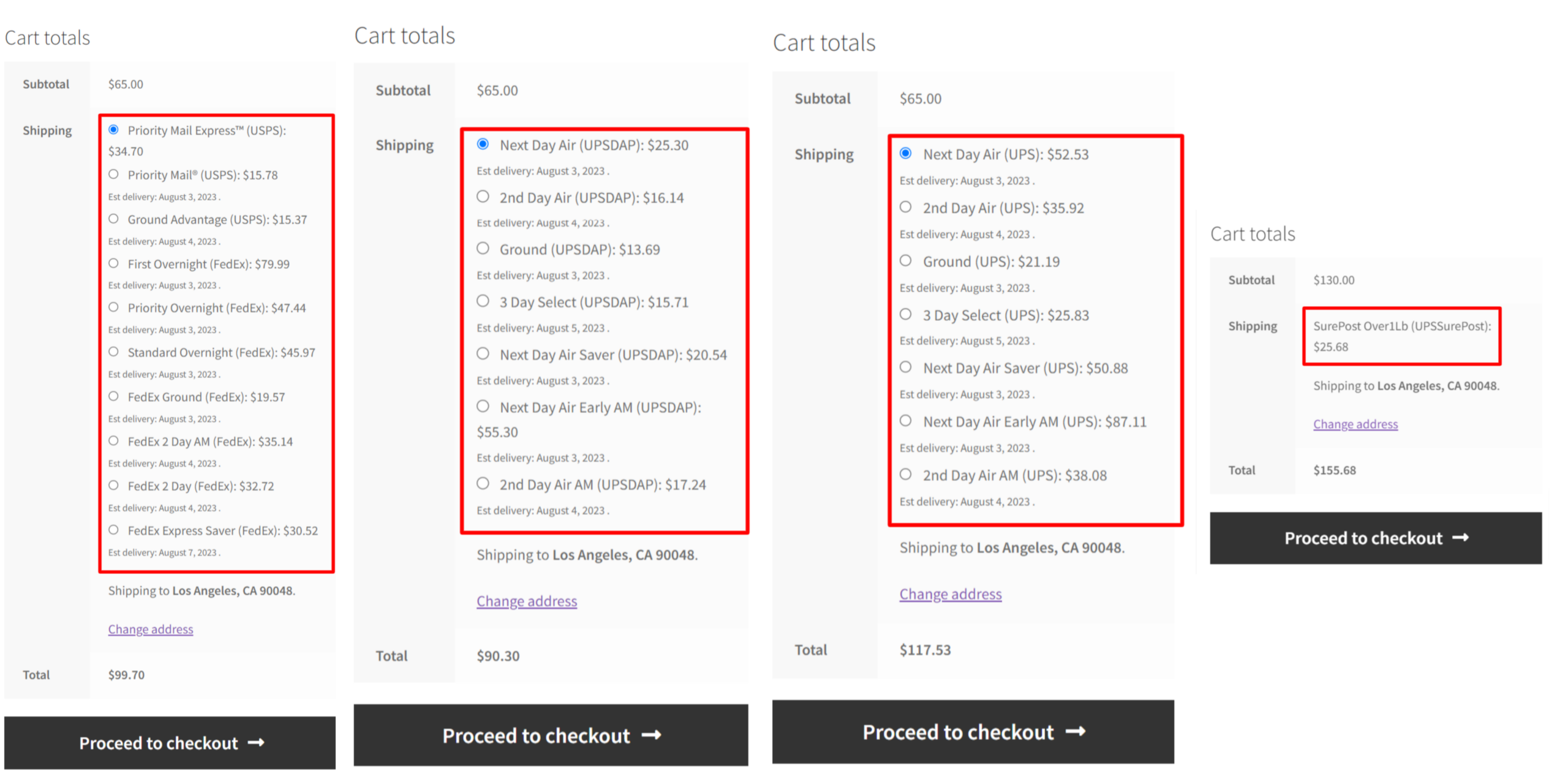
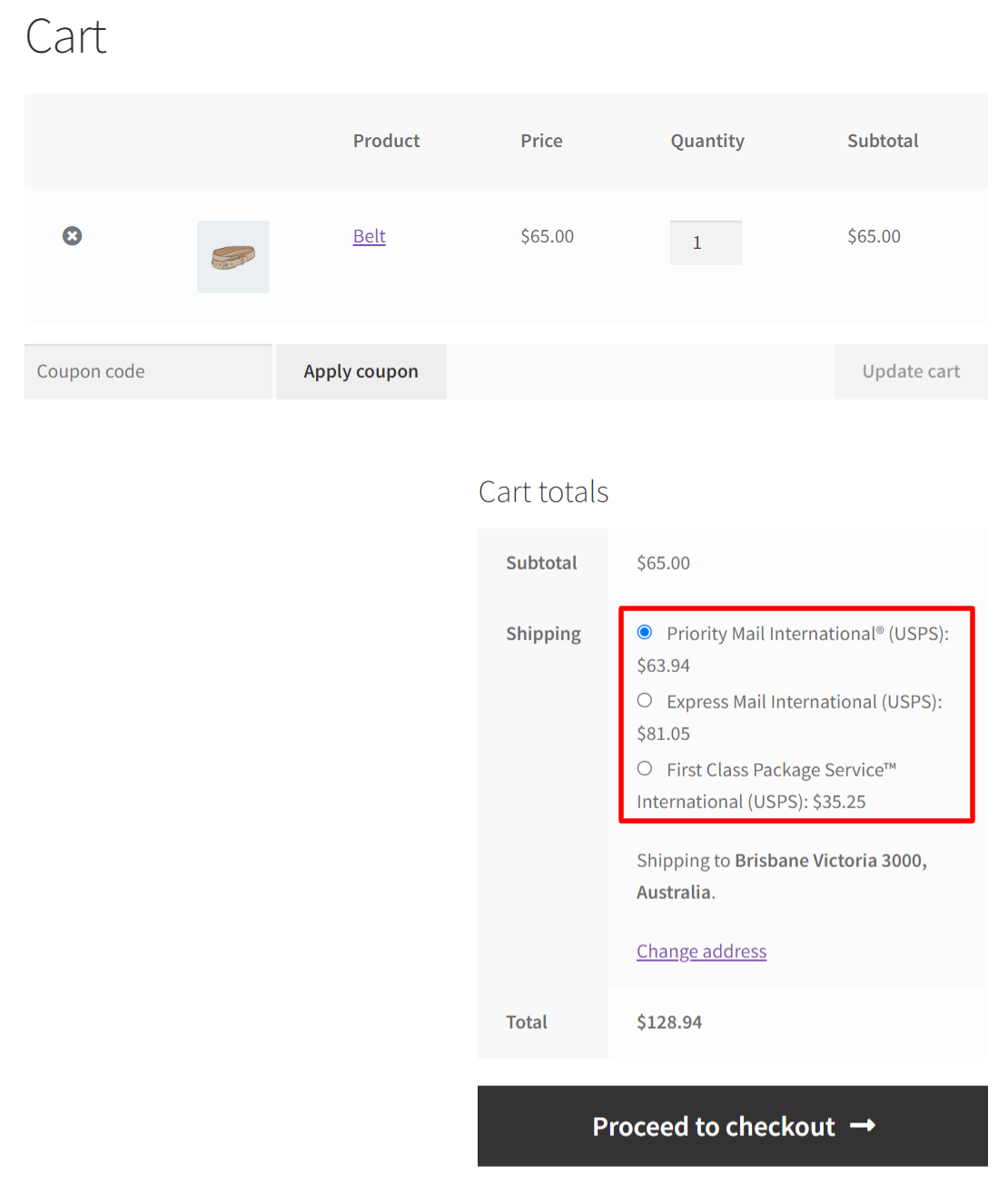
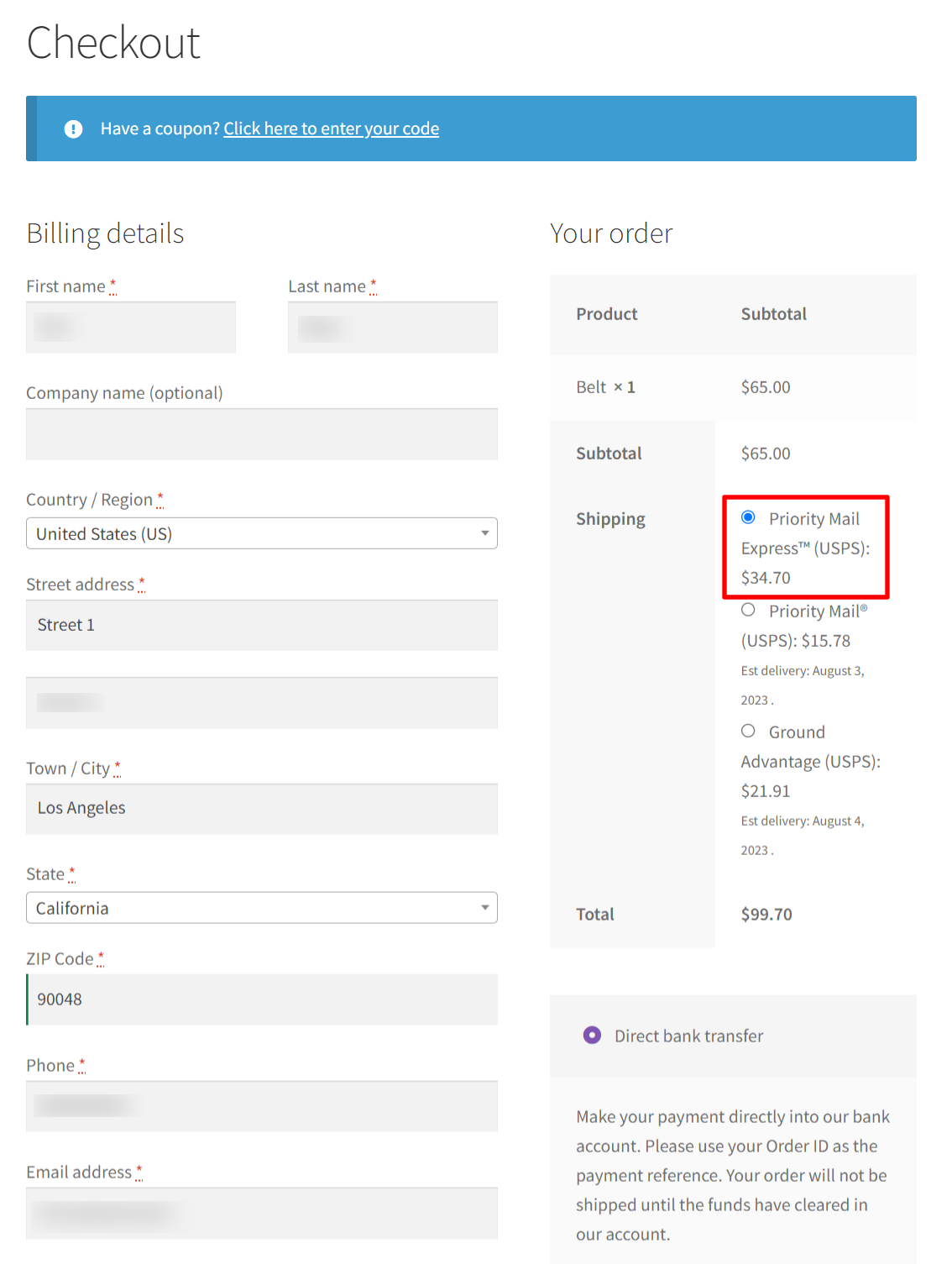
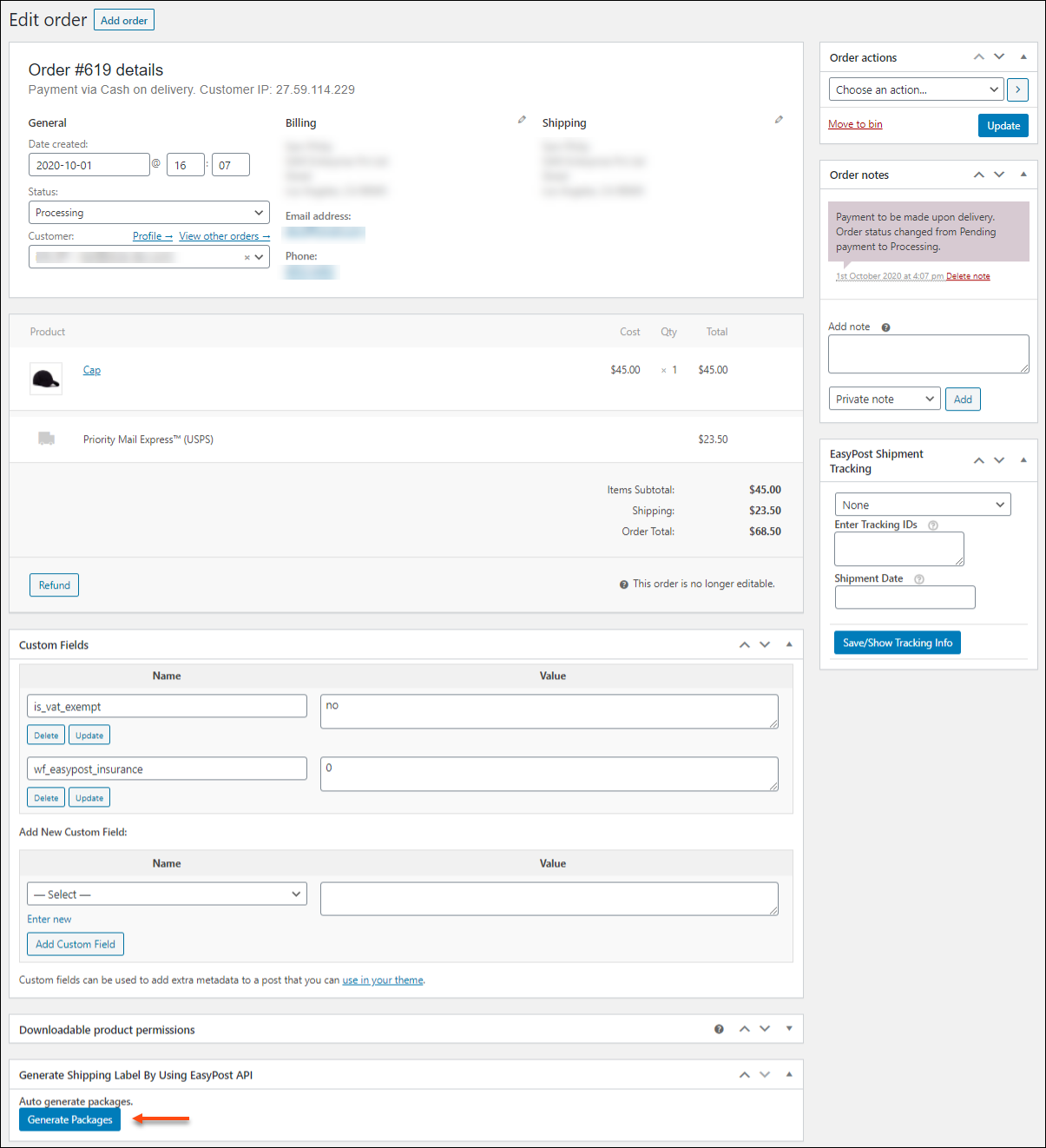
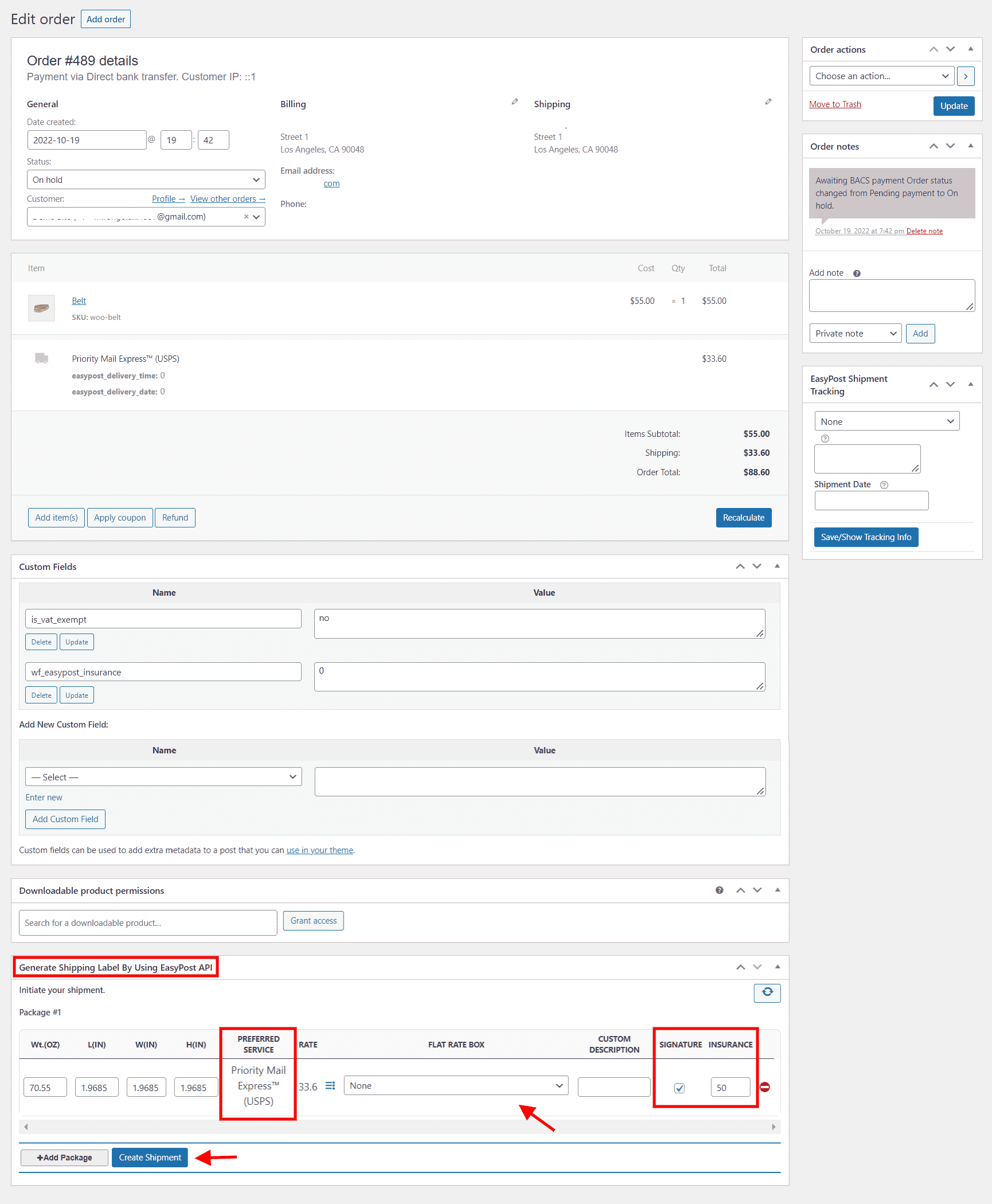
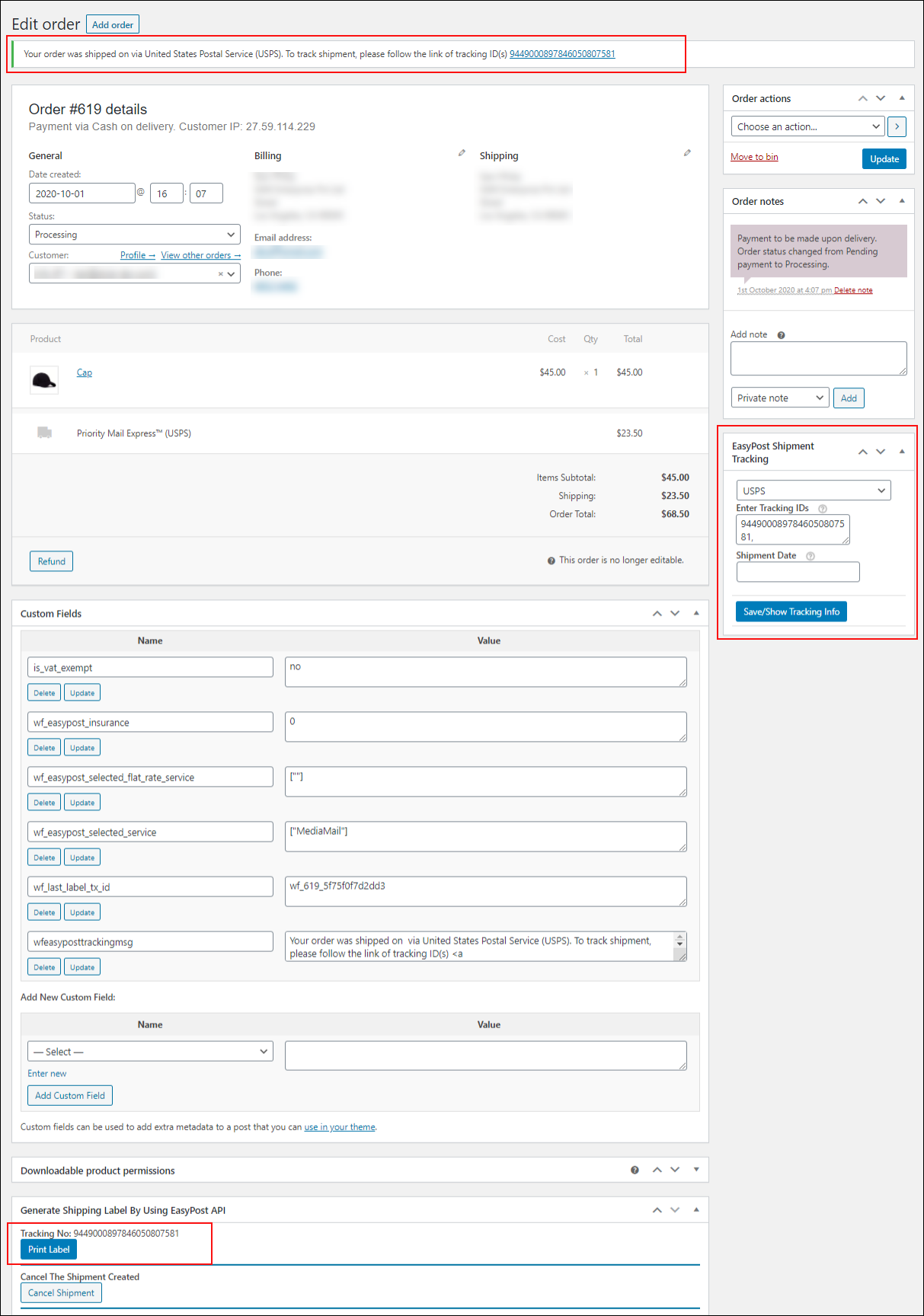
12 Comments. Leave new
We have input the EasyPost APIs and still do not get any shipping options in the shopping cart when checking out. Everything seems correct. What do we need to check?
Hello,
Following the mentioned steps should get you the shipping options correctly. If you are facing any trouble, please feel free to contact our support team, we shall help you out to resolve the issue you are facing.
Thanks
Hi, my name is Jimmy Pineda, I did install ELEX EasyPost WooCommerce Extension on my woocommerce store, on http://www.wonderfitshapers.com
I have a problem with my easypost conection when I try to generate the label to ship the products.
In test mode, it works perfectly, but in Live mode, I get this message when I try to generate the label.
Something went wrong. Unable to complete shipment purchase. Please contact support.
Hello Jimmy Pineda, As you mentioned if it is working fine with Test credentials and the issue is observed only with Live Credentials, it could be an issue with the Payment method integration with EasyPosy Account.You may check the payment method set up done. And if the issue persists, we shall take this conversion forward from the support ticket you have raised.
Thanks
Hello, I have installed the plugin following the tutorial correctly, but it only shows me the USPS shipping options, it never shows me options for UPS or FEDEX,
Why can it be if I have everything correctly as in the video?
Thanks
Hello,
EasyPost automatically creates a USPS account for you with your EasyPost account details. Hope you have added other carriers(UPS and FedEX) by selecting from the carrier dropdown. If you need any further assistance please contact us at https://support.elextensions.com/
Hi, working on setting up the shipping. I have EasyPost plugin and multi vendor plugin. Woo Commerce and Dokan multivendor. Using just USPS at this time. How can I just show the customer what I want as shipping – if I have a media rate item, I just want to show that as an option rather than all the other choices, I don’t want to offer free shipping or priority or flat rate, just the media rate. how can I filter the rate I want to the items that will use that shipping rate? Is there a way to filter this? if I was customer and had “free shipping” there, I would click that box but, do I just remove “free shipping” from the methods and then make a coupon for free shipping? Hmmm? shipping just in USA with just USPS right now. thanks!
tom c
You can use our Hide shipping plugin to Hide all shipping options except Media mail, If you have categorized your media products you can create a rule by selecting the categories and hiding the other shipping options
Hi there, your plugin works well with admin store but i purchased it so that it can work for all my vendors. What do i need to do to make it work for my vendors shipping pls?
Hello, yes ELEX EasyPost Shipping Plugin can be made work with your Multivendor plugin using this AddOn. Recommend you to read through the article that explains how the ELEX shipping plugins work with multivendor. Feel free to contact our Support team if you need any more clarifications.
Hi. Everything works as described, with no issues. I am wondering though, is this sending the customer a tracking email so they have the tracking ID, or do I need to manually send this notice? I see the metadata on the right with the carrier and ID, but I am not seeing any customer notes showing they are getting the tracking. If this is not in there, can this be added somehow?
Currently, we are sending the tracking details in the WooCommerce order completion email to the end users. However, If you are looking to customize it further then you can contact our support team for further assistance.