What is WordPress Multisite?
WordPress Multisite is a special feature of WordPress, which allows you to create a network of multiple websites, all running on a single installation of WordPress. For detailed information about multisite and network setup, See WordPress Codex.
How to add a new website on the network?
After setting up Network for multisite, you get the option as Network Admin. Hover the mouse on the site name.
- Hover the mouse on the site name in menu bar. It appears as shown below:
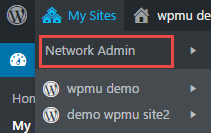
Network Admin - Click on the Arrow next to Network Admin, the submenu appears as shown below:
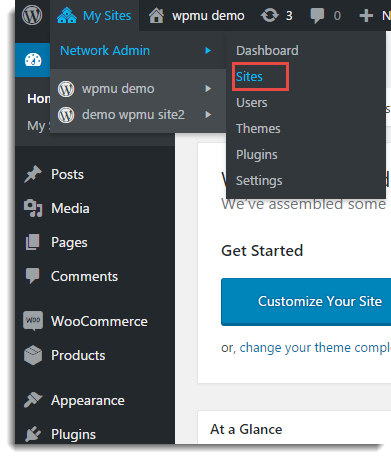
Sub-Menu - Click on Sites, the window appears as shown below:
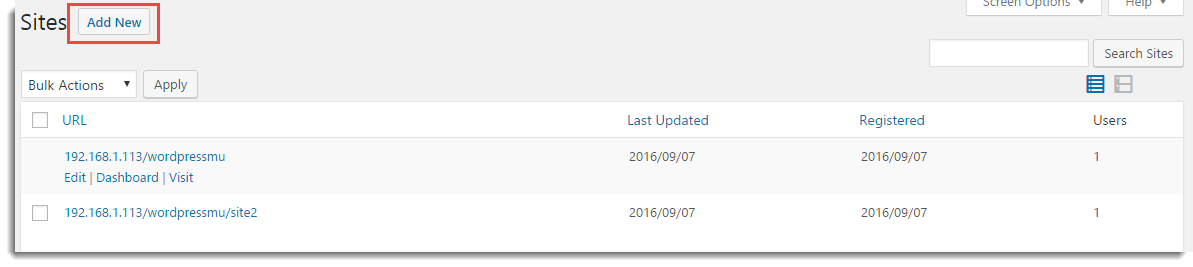
Add new Website - Click Add New, the window appears as shown below:
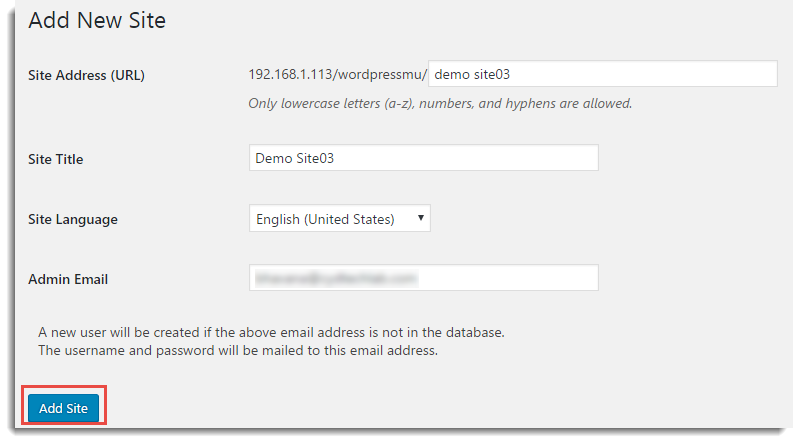
Add Site - Enter all the details and click Add Site.
- The new website gets added to your network and it is shown as below:
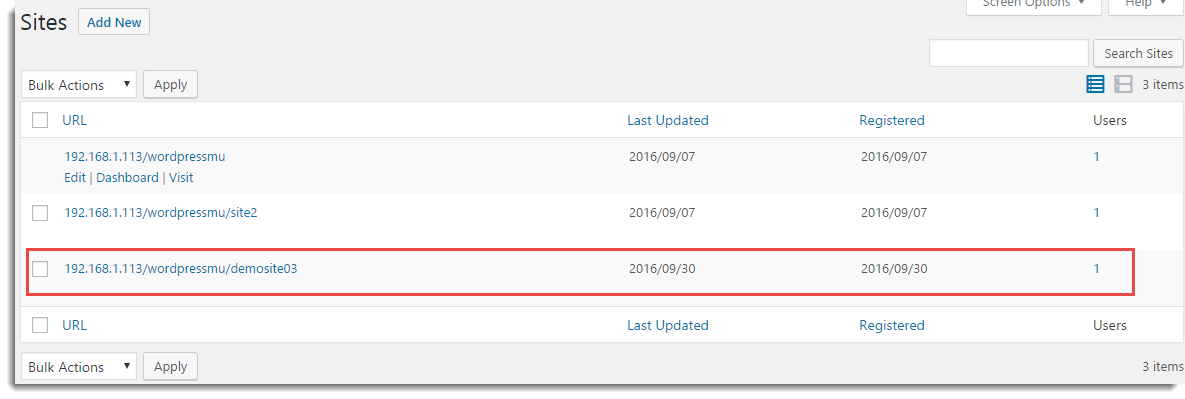
Added new Website
How tore?
[vc_cta h2=”The Below procedure works for the Following Plugins:”]
- ELEX Dynamic Pricing and Discounts Plugin for WooCommerce
- ELEX WooCommerce Catalog Mode, Wholesale & Role Based Pricing
- WSDesk – WordPress/WooCommerce Helpdesk Plugin
- ELEX Bulk Edit Products, Prices & Attributes for WooCommerce
- ELEX Authorize.net Payment Gateway for WooCommerce
- ELEX Amazon Payments Gateway for WooCommerce
- ELEX EasyPost (UPS, USPS & FedEx) Shipping plugin
[/vc_cta]
As a Network Admin, you can install the plugin to all network sites.
Steps to Install
- Navigate to Network Admin > Plugins > Add New. It is as shown below:
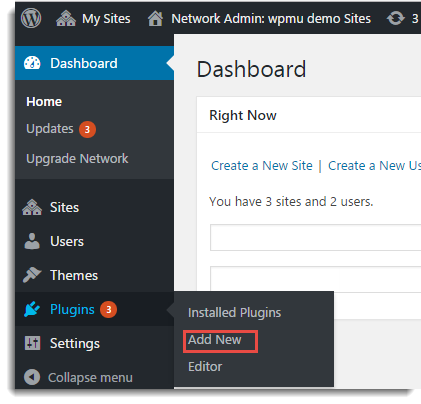
Network Admin Menu - In Add Plugin window, click Upload Plugin as shown below:
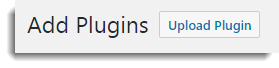
Upload plugin - The Add Plugins appears as shown below:
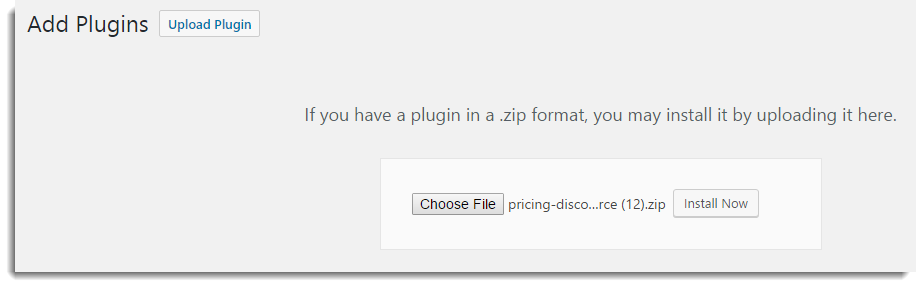
Add Plugin - Browse the required plugin zip file by clicking on Choose File.
- Click Install Now. The window appears as shown below:
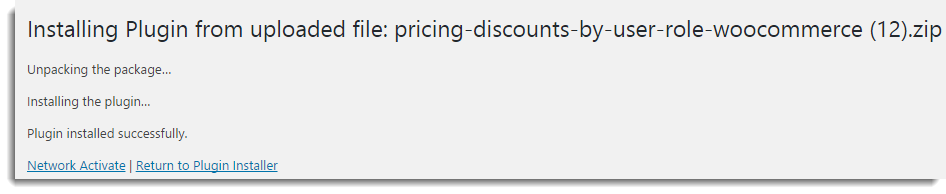
Network Activate - Click Network activate, the plugin gets activated for all the websites.
Note: Preferred way of activating our plugins is to activate it on individual website level.
How to Activate the plugin for individual Website?
According to deactivate the plugin at Network Admin page and activate it for all the required plugins individually.
Steps to activate the plugin only for individual website
- Under Installed Plugins, Click on NetWork Deactivate as shown below:
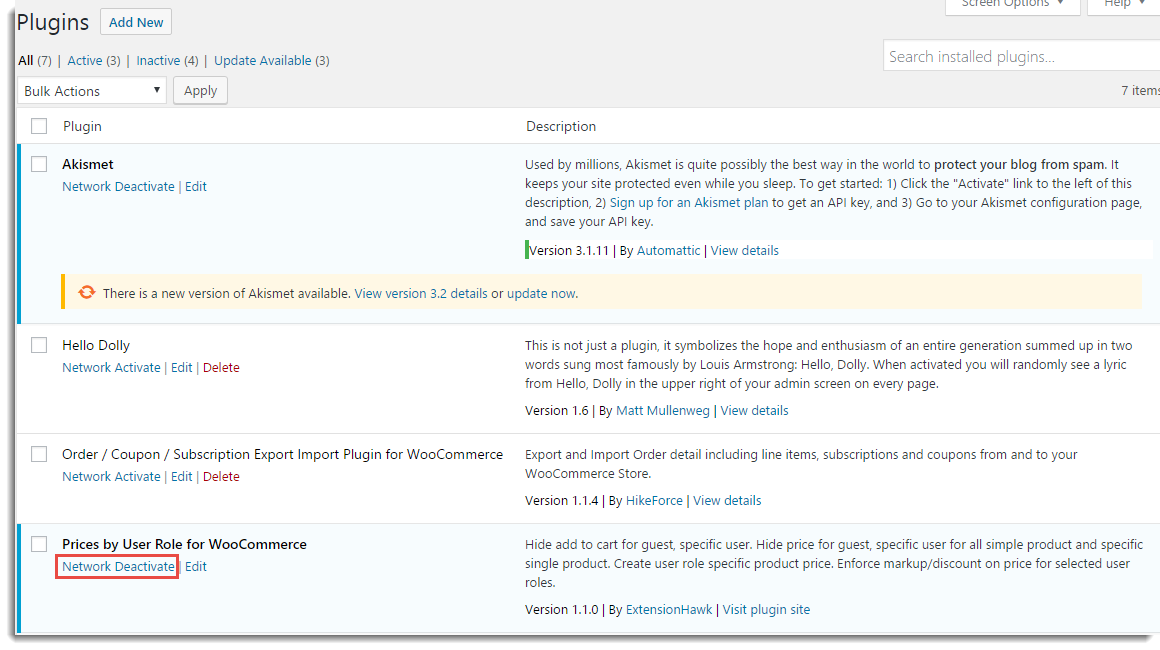
Network Deactivate - Go to individual website > Dashboard >Plugins. It appears as shown below:

Plugins page of Individual Website - Click the Activate button. The plugin gets activated as shown below:
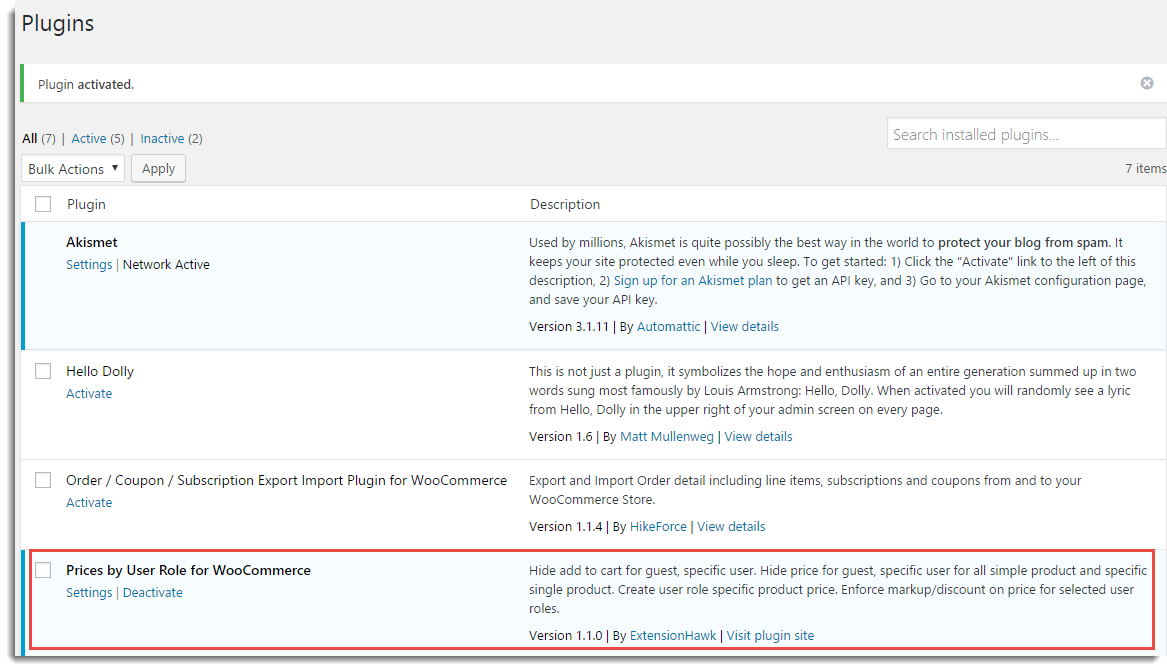
Activated plugin - Click Settings to Admin settings of Plugin.
Check out these high-quality WooCommerce plugins available at our Marketplace.