When you are merging multiple sites and want to automatically shift all users to the new site, the quickest way to accomplish this is by using a plugin to export and import the user data. WordPress User & WooCommerce Customers Import Export Plugin is one of the best plugins that can help you export and import user data from one site to another.
When a plugin exports the user data, the additional metadata associated with the plugin will also be exported. The user’s data are stored in the table wp_user and all the additional metadata are stored in the table wp_usermeta. All the data from these two tables will be exported and imported using this plugin.
Know more about how the user data are stored in the database.
Let us have a look into how this plugin imports and exports user metadata.
Import User Metadata
- Navigate to WebToffee Import Export (Pro), after installing and activating the plugin via Plugin Setup .
- Click on Import and follow the steps in How to import users to get your site’s user data.
- On reaching step 3, the following window will appear from where you can:
- select the required custom meta fields you want to import
- change values of the column name
- Proceed to step 4 and import.
This will import the users in a CSV/ XML file to your website. The exported CSV/XML/TSV/XLS/XLSX file will contain all the users and their related metadata.
Export User Metadata
- Navigate to WebToffee Import Export (Pro), after installing and activating the plugin via Plugin Setup.
- Click on Export and follow the steps in How to export users to export your site’s user data.
- On reaching step 4, the following window will appear from where you can:
- select the required custom meta fields you want to export
- change values of the column name
- re-arrange their order
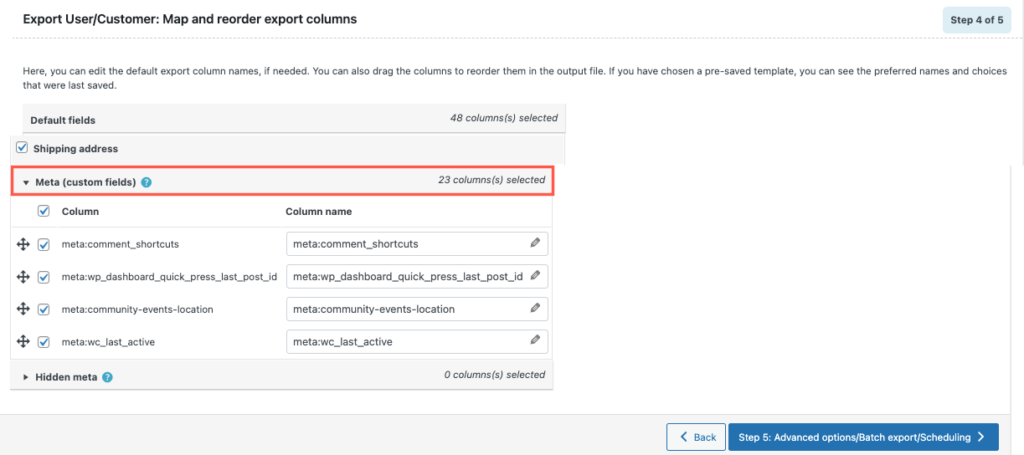
4. Proceed to step 5 and export.
This will export the users in a file that will be downloaded locally on your computer. The exported file will contain all the users and their related metadata.

The plugin efficiently handles the user data and meta data with utmost security during both export and import.
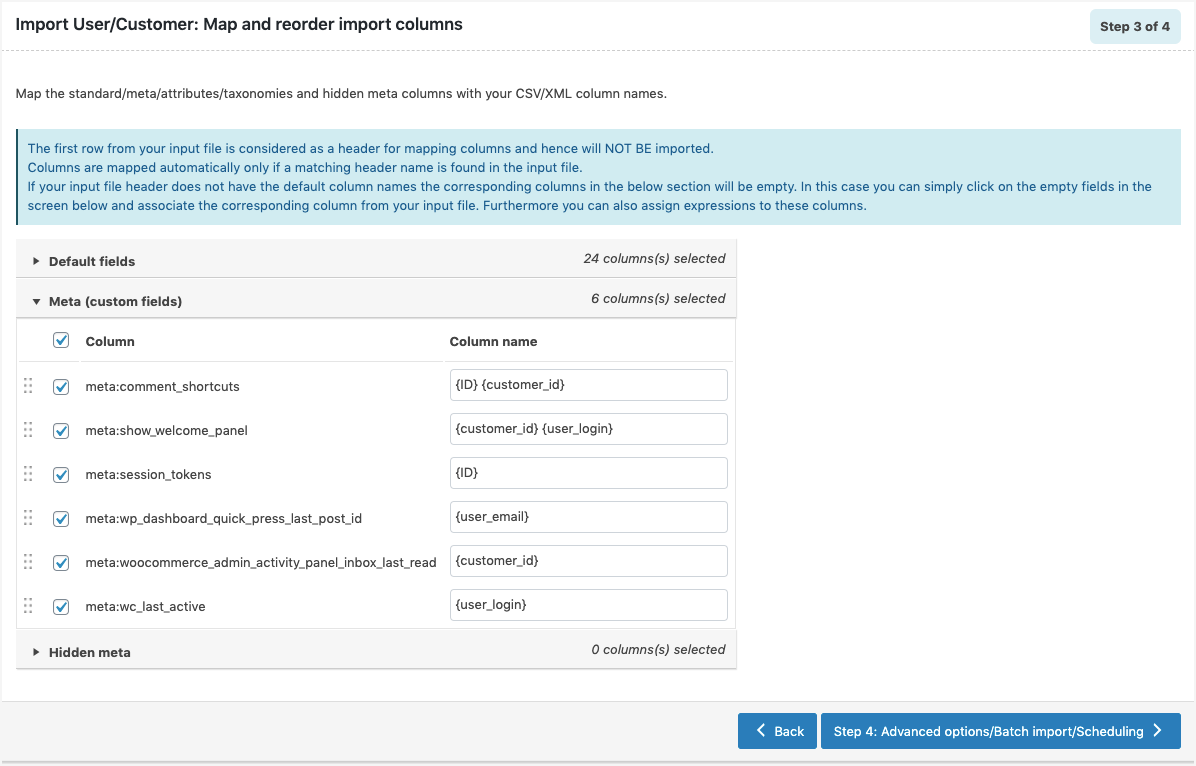
Comments (2)
info1943
March 26, 2019
Is there any way to clean up the hidden user metadata, or is there a way to add rows of hidden data manually to the export (rather than everything)?
Alan
April 2, 2019
Hi,
With the help of a custom code snippet, you can export only specific metadata to the CSV file instead of exporting all the user metadata. You may please reach us via support if you are interested in having the code snippet.