If you are migrating do is find the right one.
The customers Import Export Plugin can help you import all the users and the user information in a quick and easy way.
Let’s see how we can import WooCommerce customers using the plugin.
Prerequisites:
- The first thing you need is do this by using a spreadsheet program like MS Excel or Google Sheets.
- Secondly, purchase the plugin. Install and activate the plugin on your WooCommerce website.
How to import:
From the WooCommerce website admin dashboard, go to the Import Files in a CSV Format section and click Import Users.
This will take you to the Import page of the plugin.
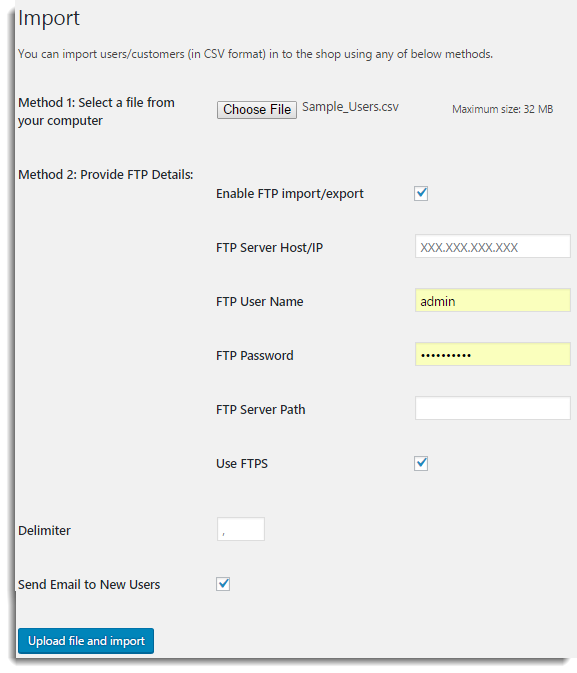
Now, there are two methods depending on the location of your CSV by which you can import the users.
Method 1: Select a file from your computer
In this method, you can select a file from your local computer. Click Choose File to browse a required CSV file from your computer.
Method 2: Provide FTP Details
In this method, you can select a CSV file that is located on a remote server by providing the FTP details.
First, you have to use FTPS.
After choosing any of the two methods, enter the delimiter that is used in the CSV file and select whether you want to new users or not. Then, click on Upload file and import.
Now, we are half way there in importing all the users. Next, important half is the mapping fields.
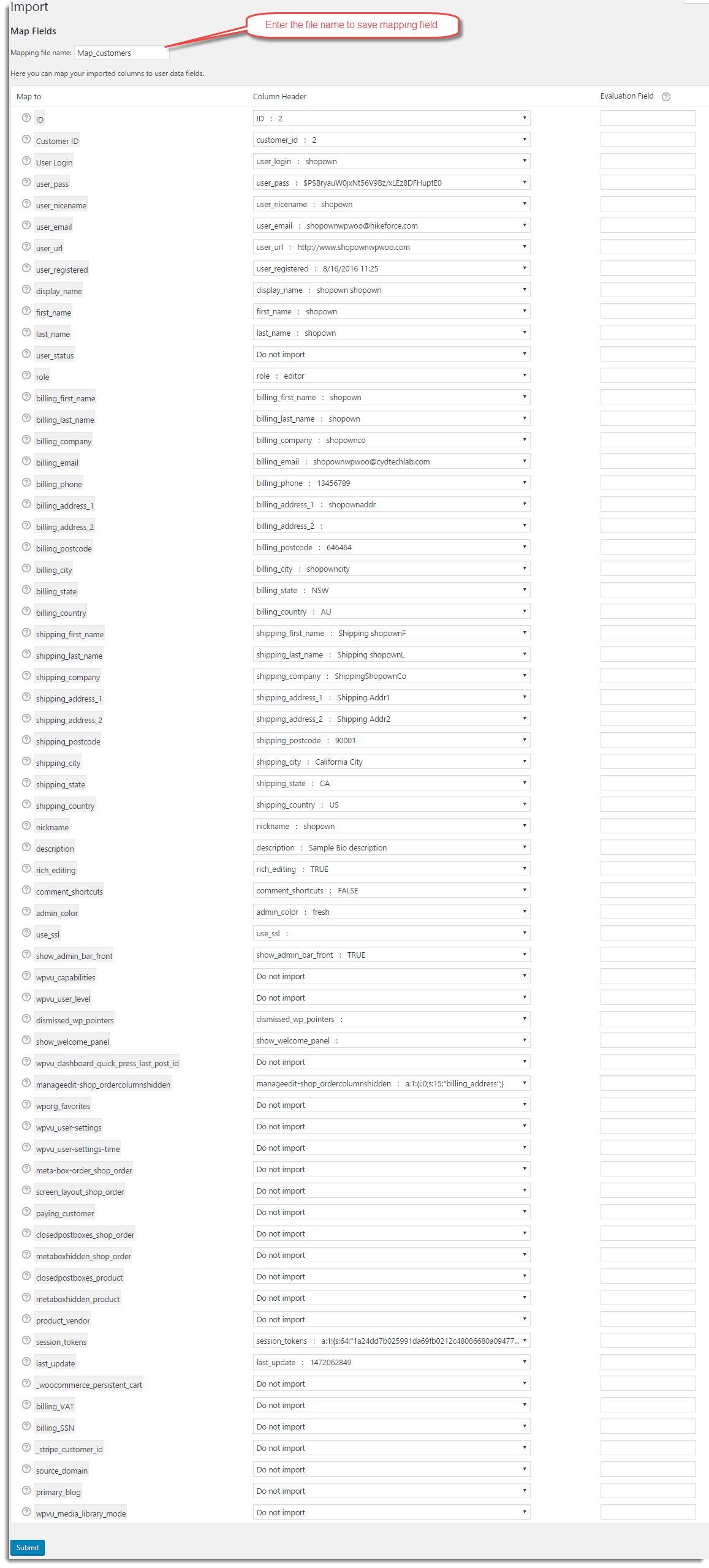
To make sure that the right data is imported into, Shopify etc.
Then in the final step, click Import. Now all the users in the CSV file will be imported tore.

The imported users will be reflected on the WordPress Users page.

Update Existing Users
The plugin also helps you do is reflect the changes on the website.
For this, you just have to check a little box before clicking Import Users on the plugin page. Check the Update User if exists checkbox and continue with the import.
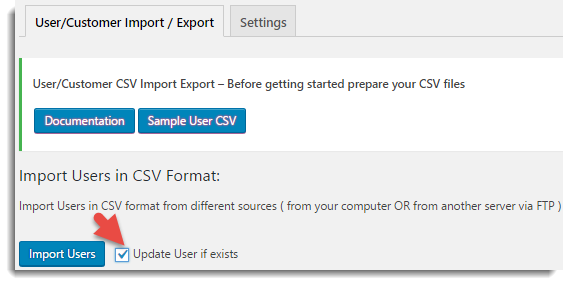
This way you can update the existing users in the WooCommerce store with the information in the CSV.