What is WooCommerce Shipping Zone?
Shipping zones are introduced in WooCommerce 2.6 to bring more flexibility while configuring your shipping methods.
Legacy shipping methods (Flat Rate, International Flat Rate, Local Pickup and Delivery, and Free Shipping) are deprecated. So, it’s highly recommended to disable these and setting up new rates within shipping zones as soon as possible.
A shipping zone is a geographic region where a certain set of shipping methods and rates apply. You can add as many zones as you need as customers can see the methods available for their address only.
For example:
What flexibility does it bring to the table?
Setup WooCommerce Shipping Zones and Methods
Once you update to WooCommerce 2.6, you will get a notice when you go to Admin –> WooCommerce –> Settings page. Follow the below steps to setup your Shipping Method.
Setting up Shipping zone is a four step process. Click on “Setup Shipping Zones” button which is visible on notice.

Step 1: Add Shipping Zone.
Continue with adding shipping zone.
If you don’t have any specific shipping zone to add, then you just need to configure the Rest of the World option.
Means, configure “Rest of the World” when,

Step 2: Configure Shipping Zones.
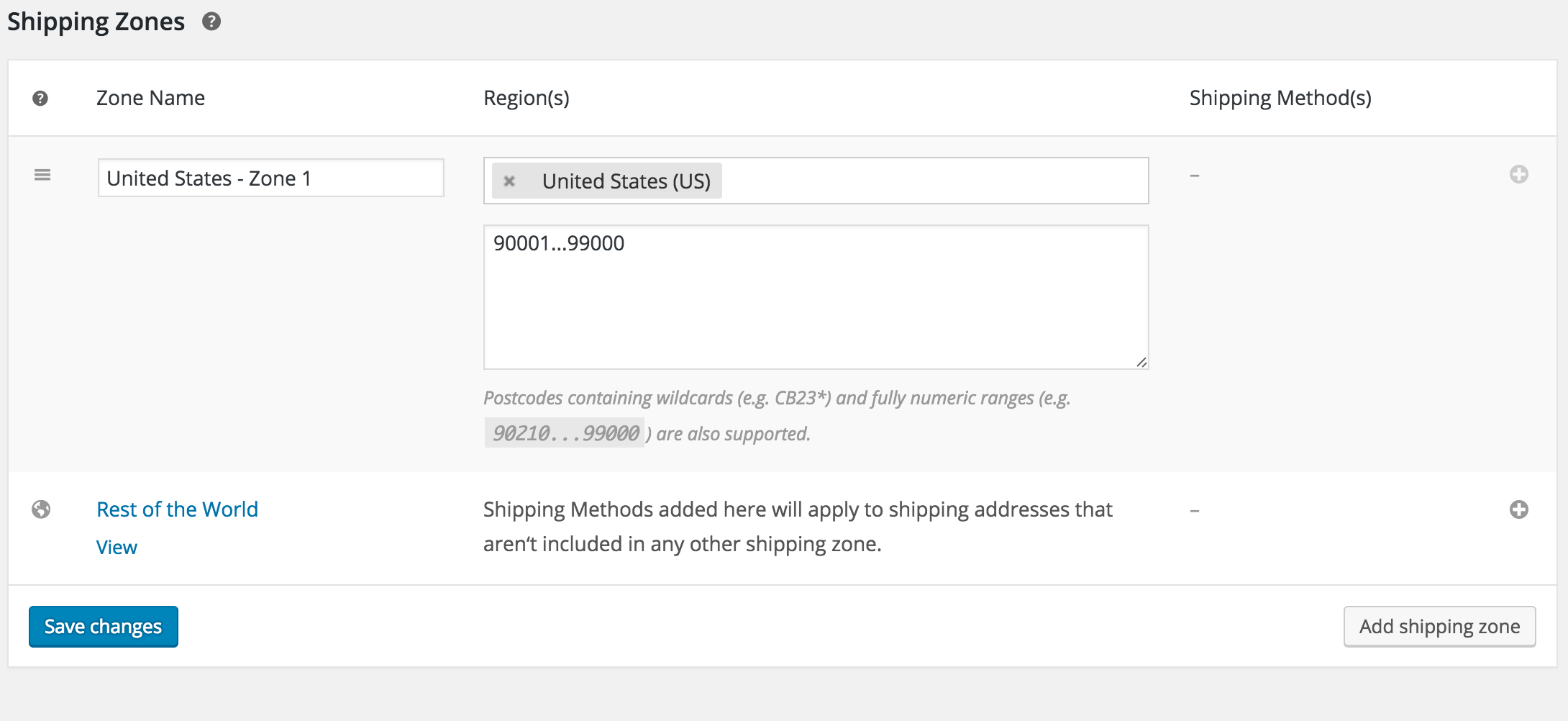
Step 3: Add Shipping Method.
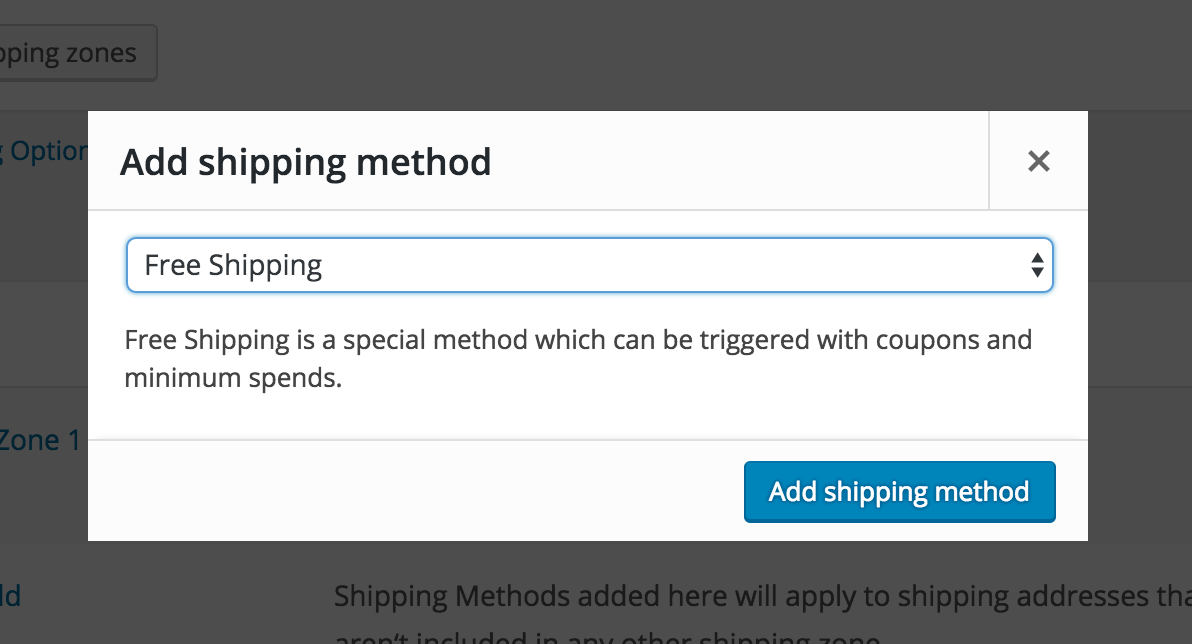
Step 4: Configure the Shipping Methods.
An example shipping zone setup is given below.

Multiple Instances of WooCommerce Shipping Methods
Now, we have the flexibility to set independent flat rate for different zones. In the below example, I have set the shipping method “Flat Rate” of $10 for the zone “United States – Zone 1” and $20 for the zone “Rest of the World”.
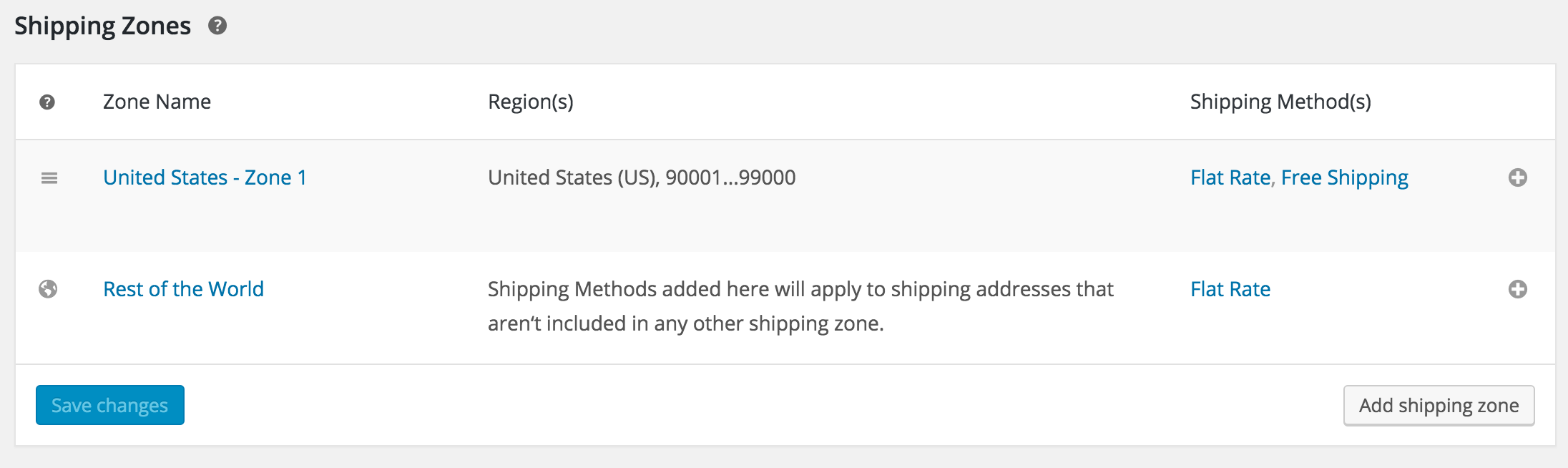
Flat Rate shipping method settings instance for “United States – Zone 1”.
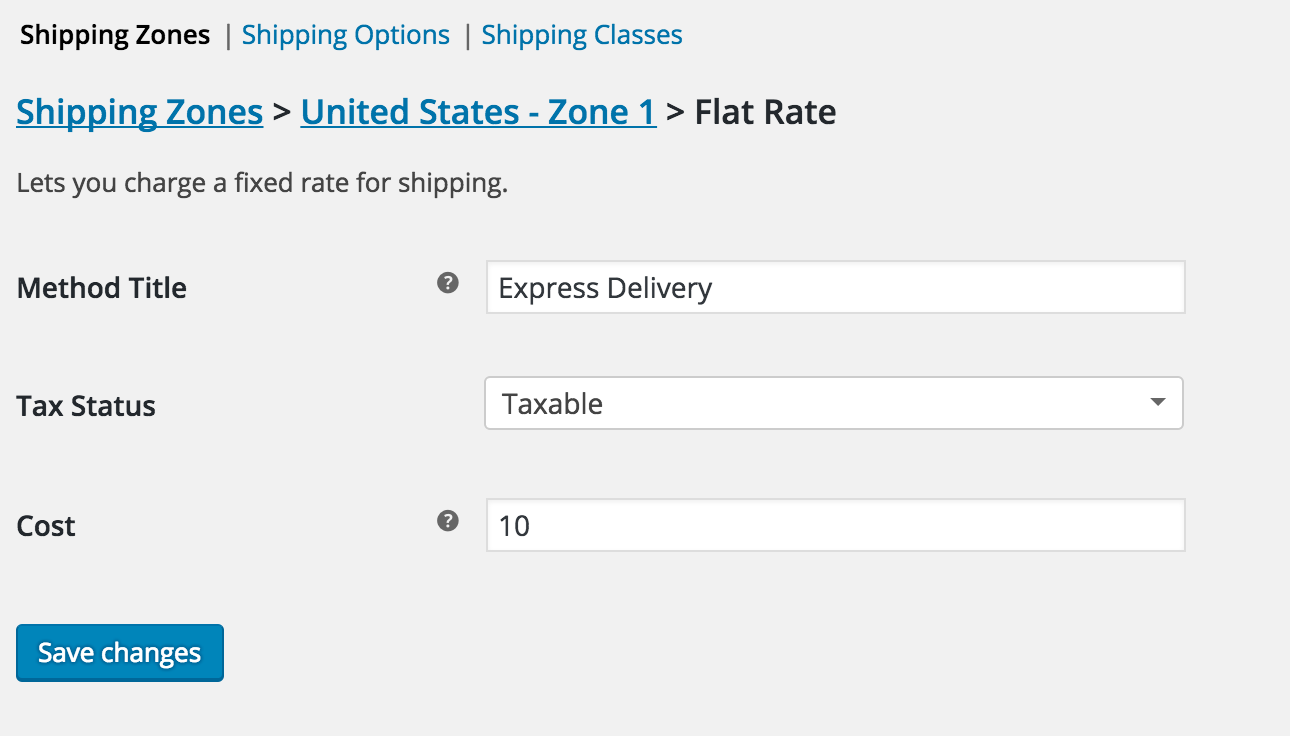
Note: For developers, notice the “instance_id” query string in the URL displayed on browser address bar.

Flat Rate shipping method settings instance for “Rest of the World”.
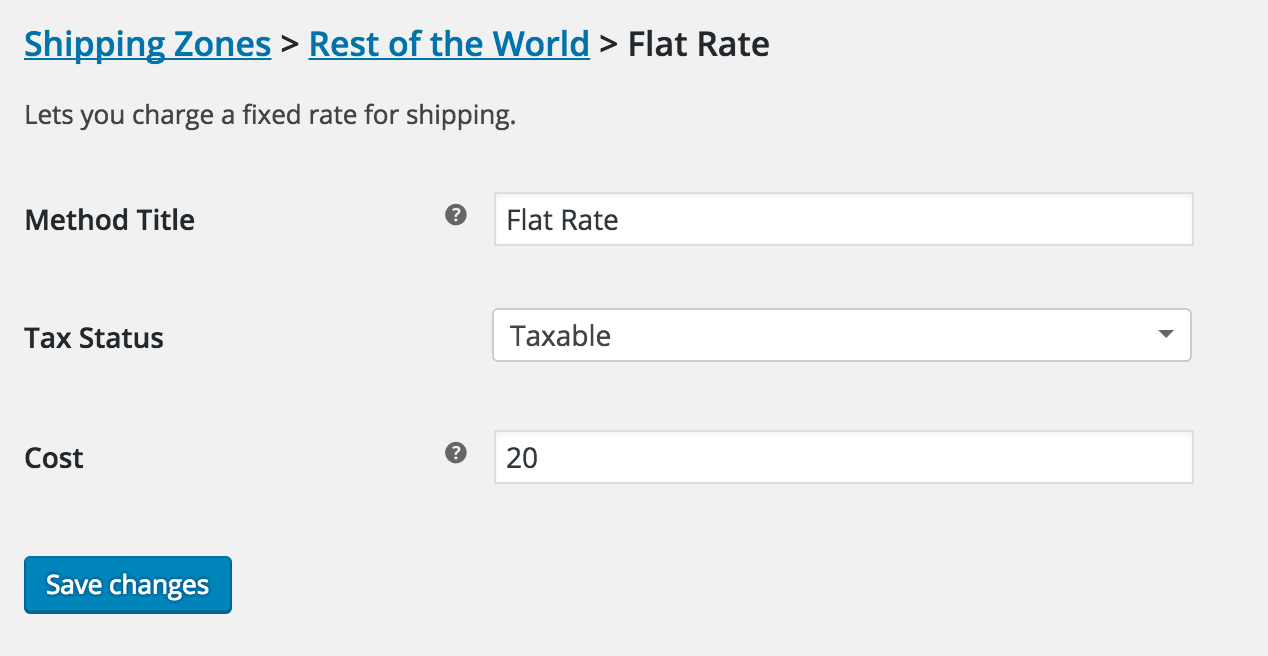
Customer’s view of shipping methods.
As per above settings, a customer from the US with pin code 90002 will see below shipping options on cart & checkout page.
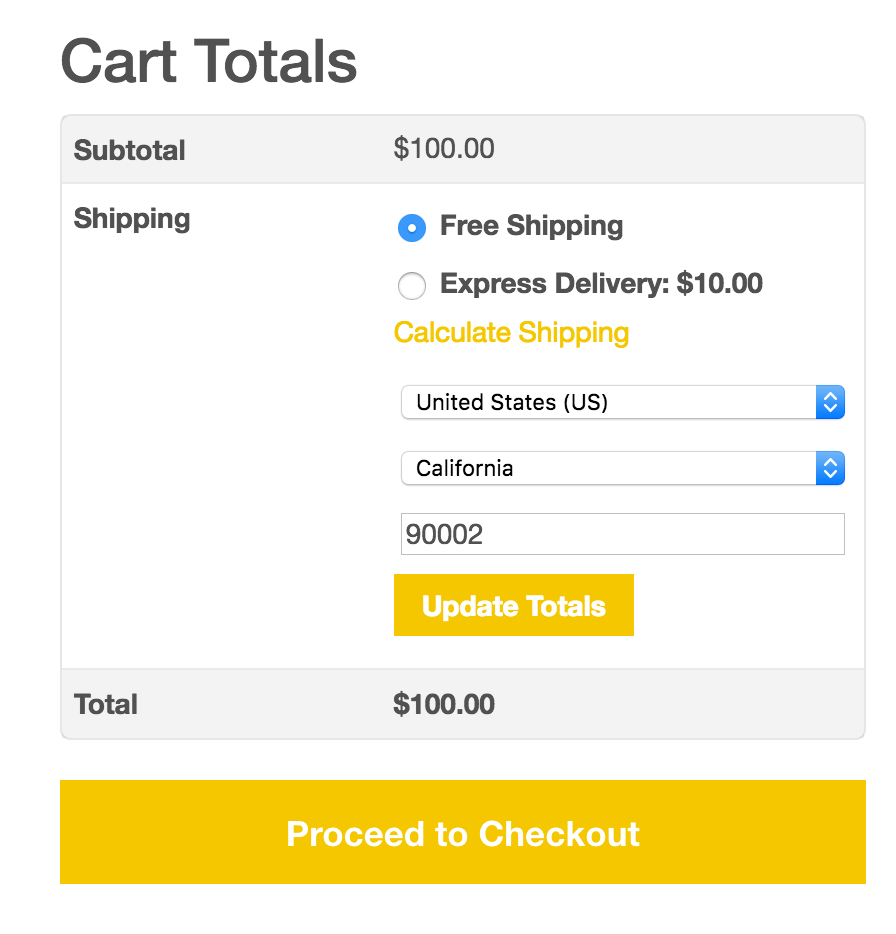
A customer (e.g. UK Customer) eligible for “Rest of the World” options will see below shipping options on cart & checkout page.
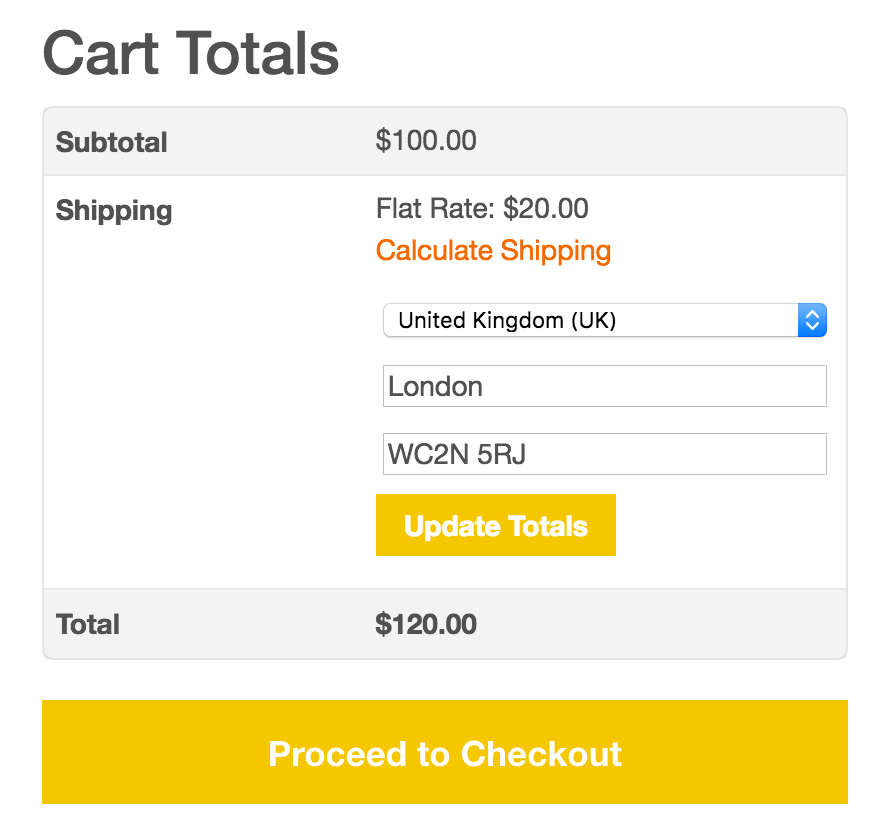
PS: All WooCommerce Shipping Plugins listed on our store works with WooCommerce 2.6 and will be fully compatible with WooCommerce Shipping Zones very soon!
how to reload method shipping when change country.
show all method shipping by country select.
how do ?
how do that with ajax.. no refresh page
please you can help me
Hi Andy, The shipping will be reloaded automatically when you change the country.
Are any of your shipping plugins now compatible with WooCommerce 2.6+ shipping zones?
Hi Dan, We are working on it. But for the time being, work around is to set the “Method Available To” setting field to the relevant countries which you ship.