After Setting up the WooCommerce PDF Invoice and Packing Slips plugin according to the requirement, you can print or download Invoices for single order either by viewing the order details individually or from the Order Listing page directly. Also, the plugin facilitates you to print or download Invoices for bulk orders.
Print Invoice by viewing the Order details
- Navigate to Dashboard > WooCommerce > Orders.
- On the Admin order page, Click #OrderNumber for which you want to print the Invoice. The Print Action appears as shown below:
- Click Print Invoice. If you have selected Disable option under Preview before printing, the HTML preview of the invoice appears. Click Print, the Invoice appears as shown below:
If you have selected Enable option under Preview before printing, the Print Preview window directly appears.
After setting all the required settings of the printer, Print the invoice.
Printing Invoice From Orders Listing Page
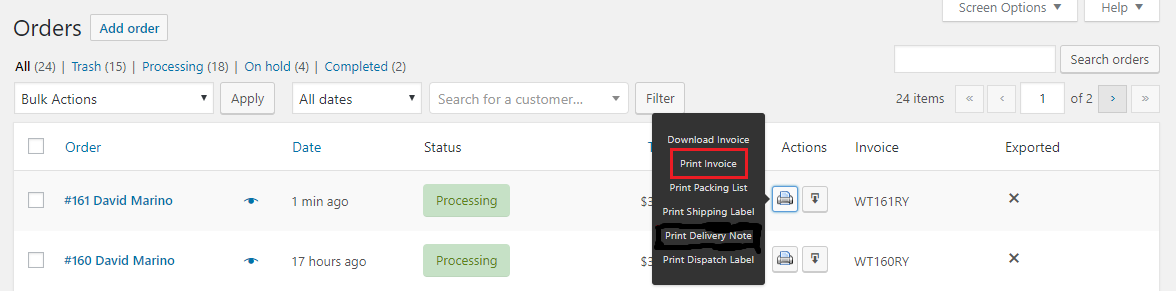
Navigate to Dashboard > WooCommerce > Orders, the window appears as shown below:
- Click Print Invoice to get the invoice and print it.
Printing Invoices in Bulk
Printing invoices in bulk provide invoices for all the orders which you have selected in Orders listing page. Select multiple orders.
Select Print Invoice from the given Bulk Action drop-down list and click Apply to get Invoice in bulk for all the selected orders. It is shown as below:

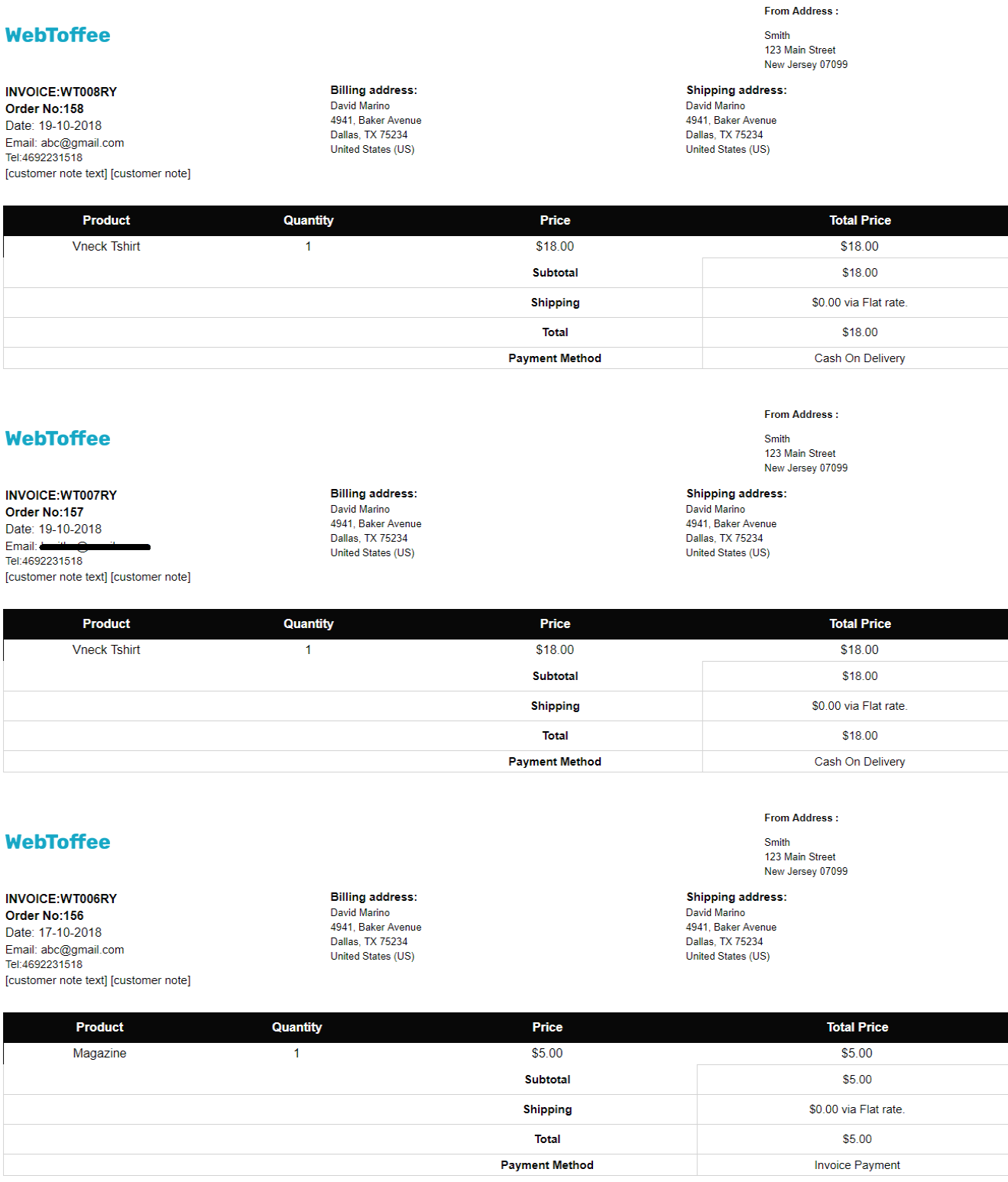
The invoices are as shown below:
To print invoices, follow step 3.
Comments are closed.
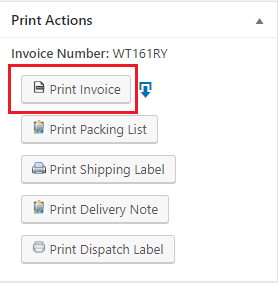
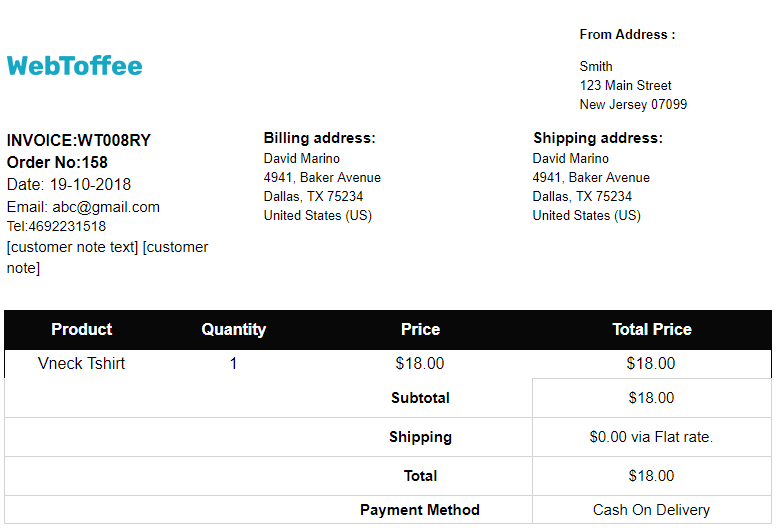



Comments (2)
Chris
December 12, 2018
When I go to print any order invoice as a PDF, it generates an extra blank page when it prints. The order and text does not even reach the middle of the first page. Can you advise on why?
Mark
December 13, 2018
Hi Chris,
Please try adding a 0px margin to the template via code editor inside the template customization area. Reach us via support link if you need any help.