Do not waste any more time looking for the easy way tomers Import Export Plugin.
The plugin is full of features that can help you import cusdo.
Importing Custo WooCommerce
Let’s go through the process of importing using this plugin. First of all, you have to keep the CSV file you are importing ready that has all the users and the user data.
Next, from the WooCommerce website admin dashboard, go to the Import Files in a CSV Format section and click Import Users.
This will take you to the Import page of the plugin.
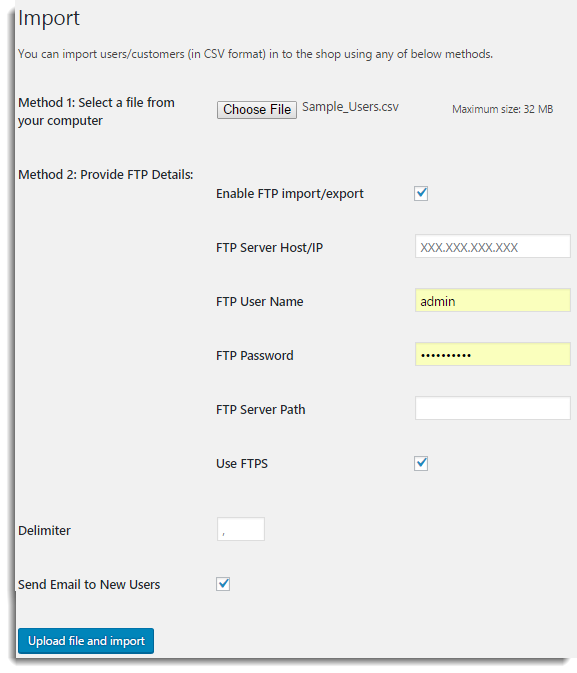
Now, there are two methods depending on the location of your CSV by which you can import the users.
Method 1: Select a file from your computer
In this method, you can select a file from your local computer. Click Choose File to browse a required CSV file from your computer.
Method 2: Provide FTP Details
In this method, you can select a CSV file that is located on a remote server by providing the FTP details.
First, you have to use FTPS.
After choosing any of the two methods, enter the delimiter that is used in the CSV file and select whether you want to new users or not. Then, click on Upload file and import.
Now, we are half way there in importing all the users. Next, important half is the mapping fields.
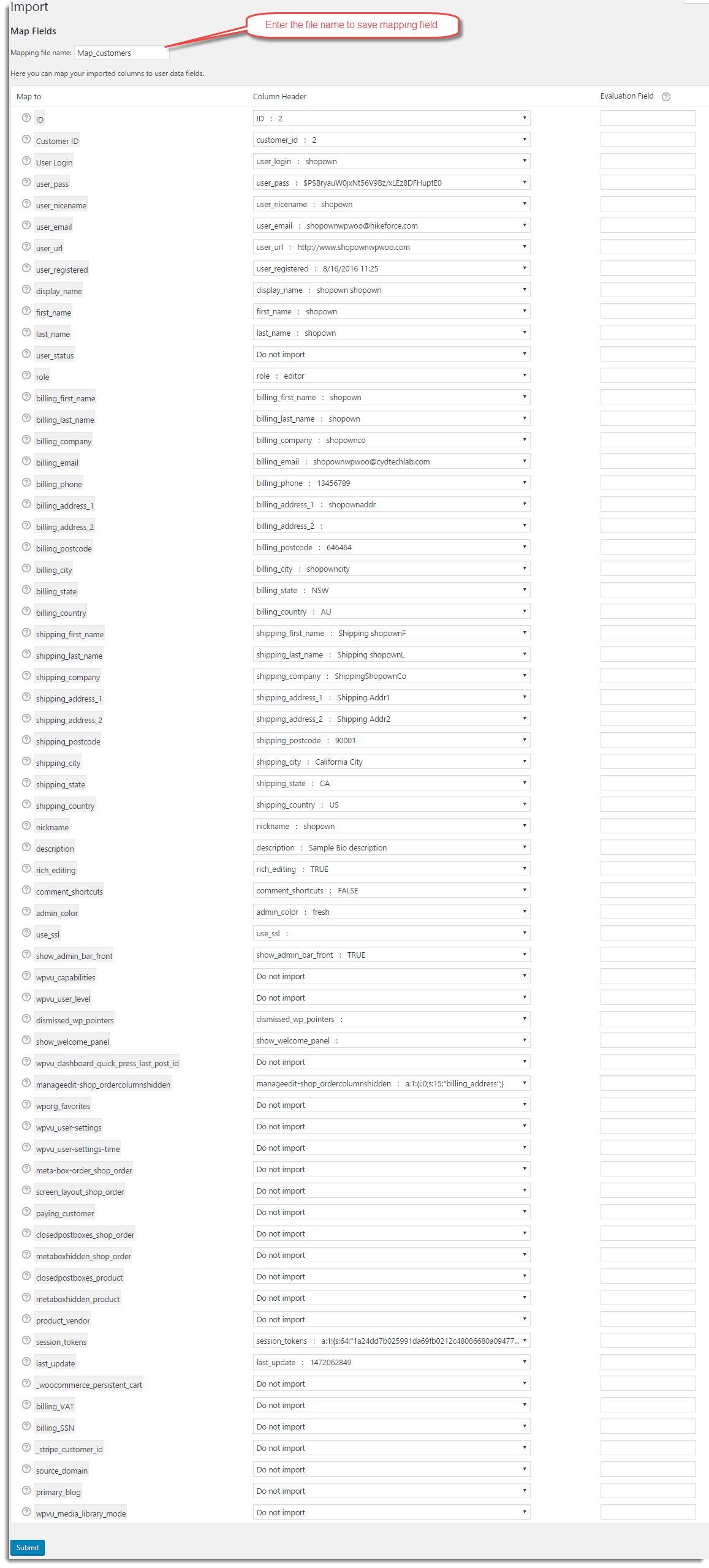
To make sure that the right data is imported into, Shopify etc.
Then in the final step, click Import. Now all the users in the CSV file will be imported tore.

The imported users will be reflected on the WordPress Users page.
