How to troubleshoot WooCommerce FedEx Shipping Plugin
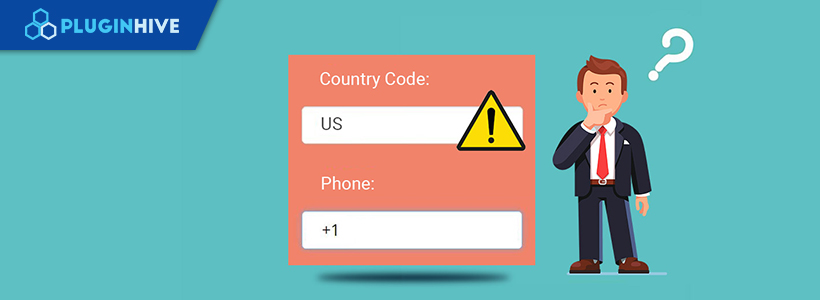
With this guide, we are going to help you troubleshoot the WooCommerce Shipping Plugin for FedEx with Print Label so you get the expected output for FedEx shipping rates, labels, and address validation. Read along to know more.
Troubleshoot for not getting FedEx rates at all
If you are not getting the FedEx shipping rates at all, then there might be some reasons for not fetching real-time shipping rates from FedEx APIs. The list of reasons is as given below:
- Enable Shipping: That sounds a bit trivial. But sometimes we forget to select Enable shipping checkbox. By default, Enable Shipping is disabled. So this should be your first check. You must enable shipping at two places:
- You should select the checkbox at WooCommerce Settings as shown below:
- You should select the checkbox at WooCommerce Settings as shown below:
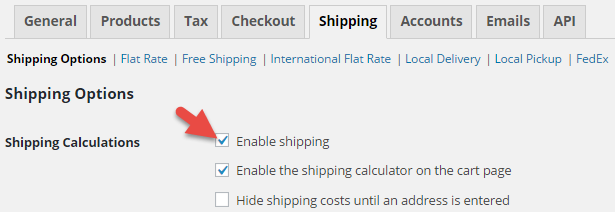

- Weight and Dimensions: FedEx shipping carrier uses the weight and the dimensions of your product (Length, Width & Height) to calculate the shipping cost (besides using the origin and destination address). So make sure that you enter the Weight and the Dimension of your product in Product Settings as shown below:
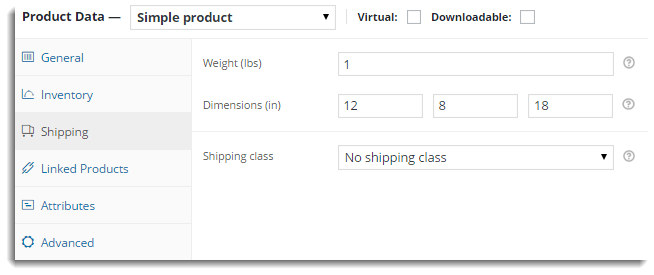
If you have done the above basic checks and still not getting rates, then you must enable debug mode to get the exact reason for not getting rates.
Debug Mode
If you are not getting proper rates (lesser or higher than expected), not getting all the available shipping options, not getting rates at all, or not getting Print Labels, then you enable Debug option to find the error(s). You can also see the warning(s) by the WooCommerceFedEx Shipping Plugin.
By enabling debug mode, you can trace issues using a log. You can see information about debugging at the top of the Cart and Checkout page. Select the Debug Mode checkbox in FedEx Plugin Settings to enable debug mode as shown below:

After enabling debug mode, add a product to the cart. Go to the Cart/Checkout page to see the debugging information. Ensure that you have entered a proper shipping address. If you are not getting rates at all, then you need to check the response sent by FedEx to know the exact reason for not showing the rates. The cases are explained in the below section.
- Shipping address Error: In case, the customer does not enter the correct postal code, then FedEx does not display the rates. The customer gets the message as shown below:
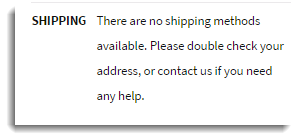
To know the reason, you need to check the response sent by FedEx as shown below:
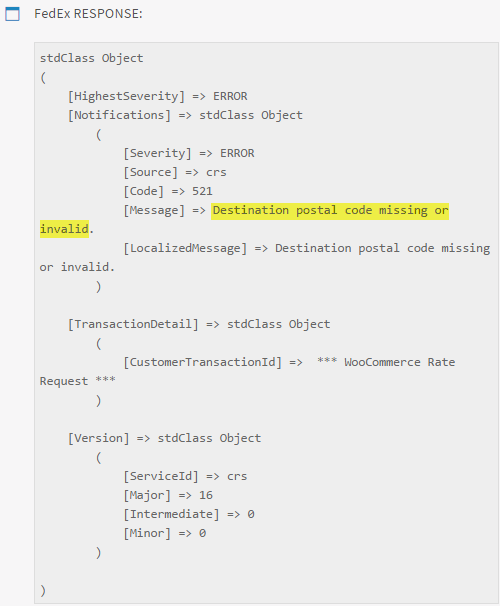
From the above response, you can clearly make out that the postal code is not correct. So correct it by clicking on Calculate Shipping in Cart/Checkout page as shown below:
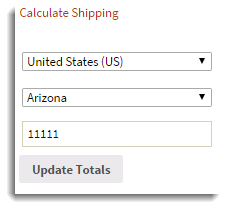
- Authentication Error: In Case, the credentials of FedEx are not correct, then FedEx does not display the rates. You get the message as shown below:
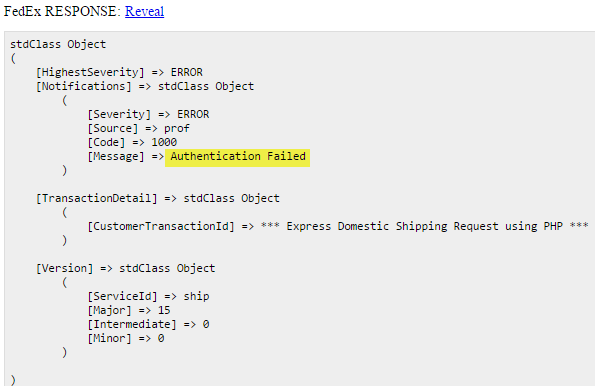
From this response, you can clearly make out that authorization is a problem. So you can enter the correct credentials in the WooCommerce FedEx Plugin Settings page as shown below:
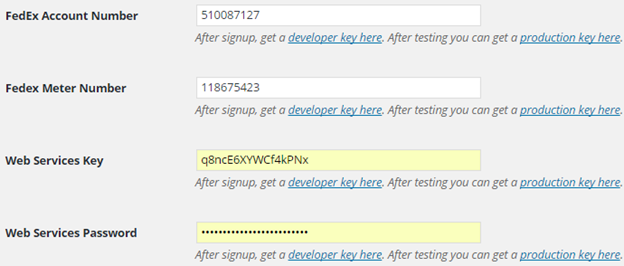
For Testing, you can use the FedEx credentials given below:
- FedEx Account Number: 510087127
- FedEx Meter Number: 118675423
- Web Services Key: q8ncE6XYWCf4kPNx
- Web Services Password: WwVzOMiam84RYDrn98nZL5Wo3
Troubleshoot for correct FedEx rates
The Request is sent to FedEx by the plugin with Zipping code for the source, destination, and dimensions of the product, etc. The sample Request to FedEx is as shown below:
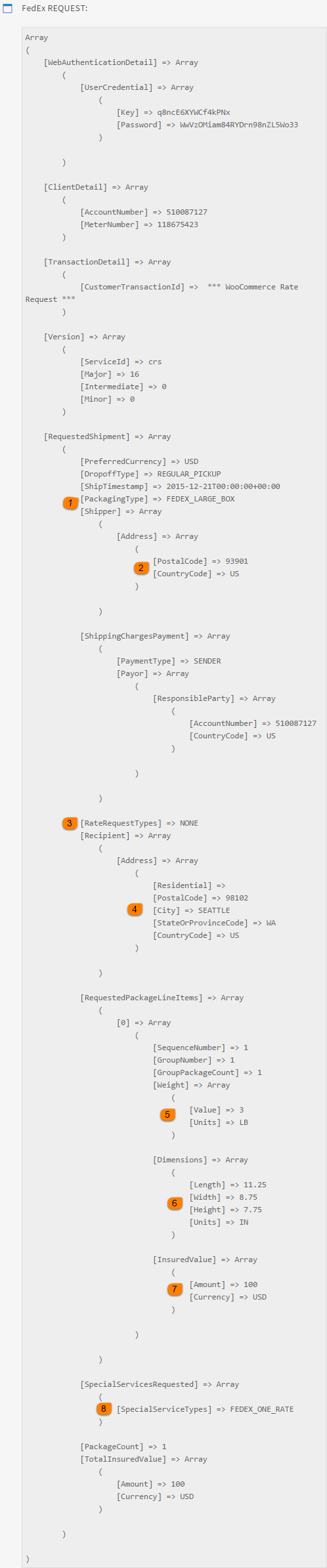
- Recheck the Packaging Type (at location 1 in the FedEx Request screenshot). According to your requirement, if it is not correct, you can Enable, Disable, and Add the required box dimension by navigating to FedEx Plugin Settings as shown below:
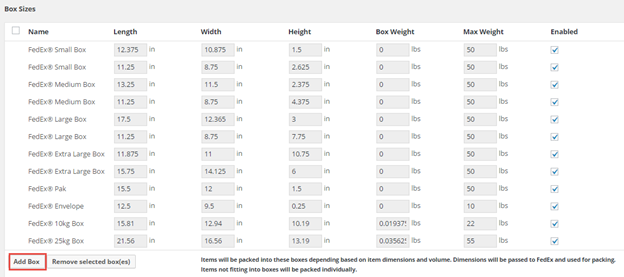
- Recheck the postal code and country code of the shipper. According to your requirement, if it is not correct, you can correct it as mentioned below:
- For POSTAL CODE navigate to the shipping setting of FedEx and correct it as shown below:

- For COUNTRY CODE navigate to WooCommerce General settings and correct it as shown below:
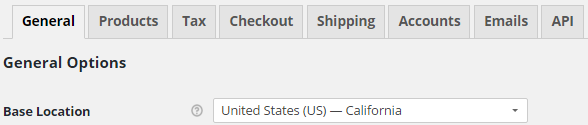
- Recheck Rate Request Type: It indicates the setting of rates in the FedEx plugin settings. It can contain two values as shown below:
- None: It indicates Account rates.
- List: It indicates List rates.
According to your requirement, if it is not correct, you can correct it by navigating to WooCommerce FedEx Shipping Plugin Settings as shown below:
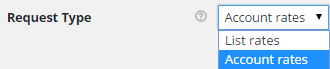
- Recheck PostalCode, City, State or Province Code, and Country Code. According to your requirement, if it is not correct, you can correct it by navigating to the cart/checkout page as mentioned below:
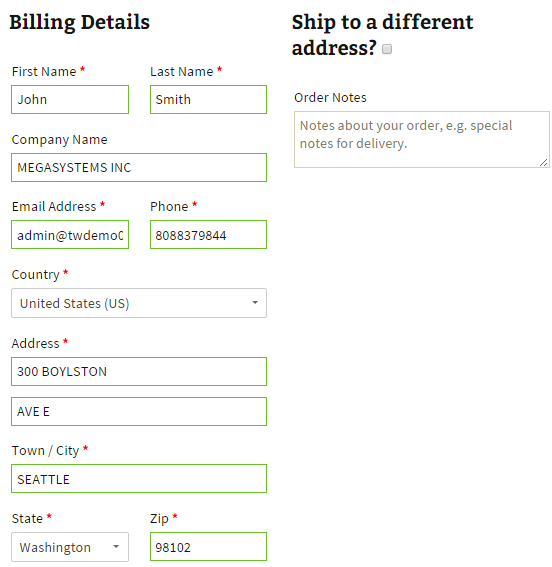
- Recheck the weight of the product with units. You can recheck the weight of the product by navigating to the Admin Product setting as shown below:
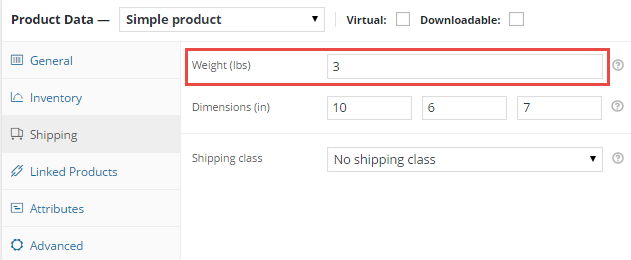
- Recheck the Dimensions of the box with units. If box dimensions are not correct according to you, add the box with the required dimension by navigating to the WooCommerce FedEx Shipping Plugin setting as shown below:
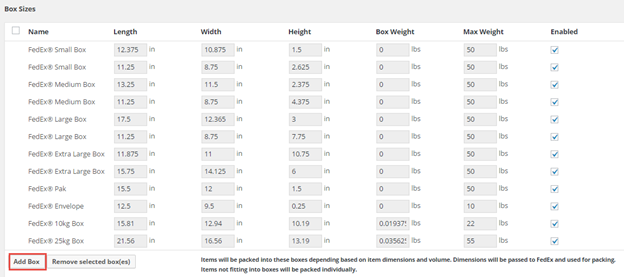

- Recheck for special services like FedEx One. In case, it is not correct as per your requirement, check/uncheck it by navigating to WooCommerce FedEx Shipping Plugin Settings of the plugin as shown below:

Note: If all the information sent to FedEx is valid, you can contact FedEx. Or you can go to the FedEx site and log in with your User ID. After login, enter the same information in FedEx Calculator to get the quote.
- FedEx Response: You get the Response sent by FedEx with rates for different services. You can see the response to analyzing information sent from FedEx.
On the cart/checkout page, you get two sets of Requests and Responses if the FedEx Freight service is enabled. The first set is for either FedEx or FedEx One service, and the second set is for FedEx Freight services.
Troubleshoot WooCommerce FedEx shipping plugin – FedEx Shipping Labels
If you are not able to print labels, then it could be because of a reason listed below:
- Product Existence: Sometimes we try to print a label for the product which is removed from the shop. So check if the product still exists in your shop.
- Weight and Dimensions: While printing labels, the weight and dimensions are needed to calculate shipping costs. So make sure that you have properly set the weight and dimensions of your products.
- Service Eligibility: If the selected service in the Admin Order page(shown in the below screenshot) is not available for the particular location/product, you will get the error about service eligibility.
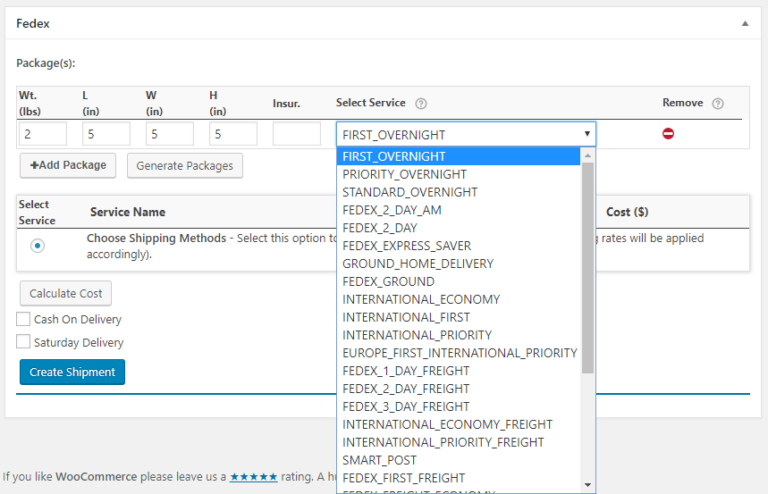
- Shipper address details: To let FedEx process shipment requests and generate shipping labels, it’s necessary to enter a valid address in the shipper address fields. If you’re not able to print shipping labels, please check the following address fields and try again.
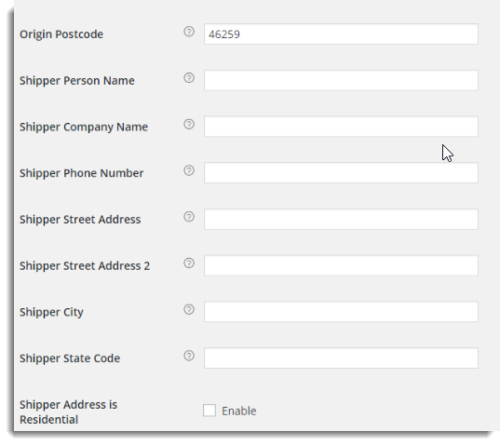
To know details about the available services for the required location/product contact FedEx.
Debug Mode
If you are facing issues with label printing, enable Debug option in WooCommerce FedEx Shipping Plugin Settings to find an error(s).
- Authentication Error: If the authentication information like FedEx Account Number, FedEx Meter Number, Web Services Key, or password are not correct, you get the error as shown below:
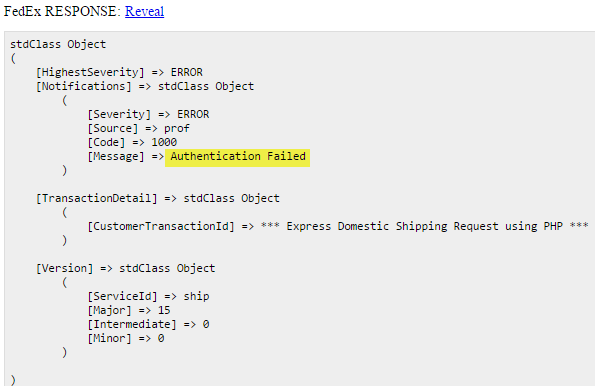
From this response, you can clearly make out that authorization is a problem. Correct it in the settings page as shown below:
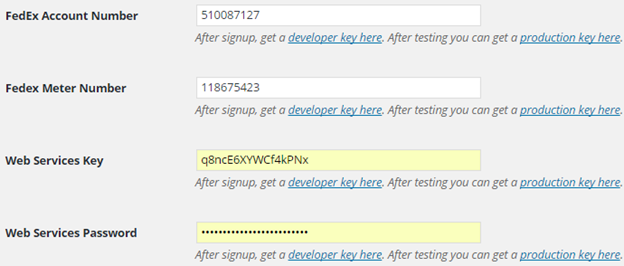
- Service Eligibility: If the preferred service with the selected box is not available for the particular location/product, you will get the error as shown below:
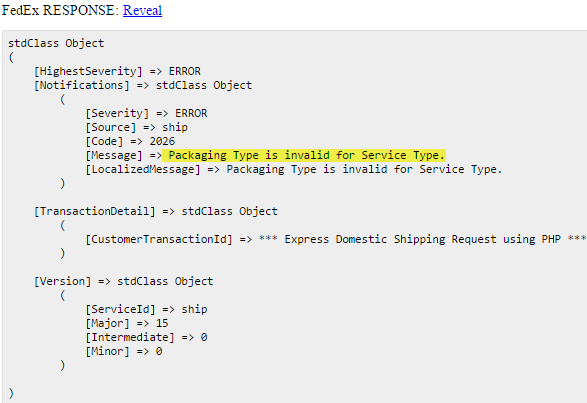
In case, you get the error message as highlighted above, the service and packaging type in Sample Fedex Request are as shown below:
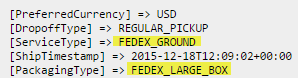
But the above Service and Package Type is available only for FedEx One option. If you want the same package, then you must enable FedEx One service option by navigating to FedEx Settings as shown below:

Or you can customize the box by navigating to WooCommerce FedEx Plugin Settings as shown below:
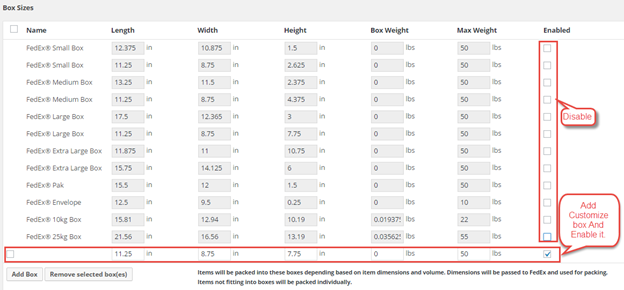
To know details about the available services for the required location/product contact FedEx. If it’s still not working, please contact the support team. We will help you to troubleshoot any issue.
Troubleshoot for FedEx Address Validation
FedEx has a special service for address validation called the ‘Address Validation API’. If this service is not activated for your FedEx account, you could get the following error in your FedEx Response.
FedEx ADDRESS VALIDATION RESPONSE returns [Message] => Authentication Failed
To solve this, please ensure you’re using the Production credentials and you’ve enabled the Production Key option in the plugin settings.
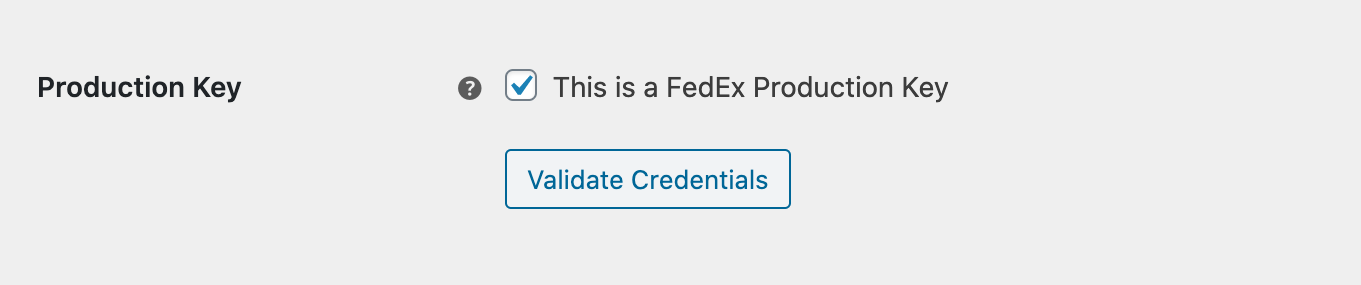
Note: Given that the FedEx Address Validation service works only under a live/production environment, you cannot use your test account.
If your account doesn’t support this service, then please contact FedEx with your account details and request them to activate this service for your account. Please refer to this article on WooCommerce FedEx Address Validation to know more about the topic.
If you need any more help setting up the WooCommerce Shipping Plugin for FedEx with Print Label, feel free to contact our Contact PluginHive Customer Support. We will try our best to help you find a solution.

I don’t see enable FedEx in the shipping option.
Hi Aaron,
You would need to enable ‘Real-time rates’ and the services in the plugin settings page under ‘Rates & services’ tab.
Once done, the shipping rates will be returning fine.
Hope that helps!
Hello, I didn’t find my error on the list:
stdClass Object
(
[HighestSeverity] => ERROR
[Notifications] => stdClass Object
(
[Severity] => ERROR
[Source] => prof
[Code] => 1000
[Message] => Authentication Failed
)
[TransactionDetail] => stdClass Object
(
[CustomerTransactionId] => *** WooCommerce Rate Request ***
)
[Version] => stdClass Object
(
[ServiceId] => crs
[Major] => 22
[Intermediate] => 0
[Minor] => 0
)
)
Thank you!
Hi Brant,
You are getting getting Authentication Failed error ;
[Severity] => ERROR
[Source] => prof
[Code] => 1000
[Message] => Authentication Failed
This error comes when you have incorrectly filled in the FedEx credentials.
Kindly fill these fields with correct values and you will not face the problem of rates again :
‘FedEx Account Number”
“Fedex Meter Number”
“Web Services Key”
“Web Services Password”.
Also make sure that the checkbox “Production Key” is only checked when you are using live credentials and not test credentials.
let us know if you have any query.
Hi
I got the error code as below:
stdClass Object
(
[HighestSeverity] => WARNING
[Notifications] => stdClass Object
(
[Severity] => WARNING
[Source] => crs
[Code] => 556
[Message] => There are no valid services available.
[LocalizedMessage] => There are no valid services available.
Is there any place I can modify the packing type?
I am using the basic plugin version.
Thank you very much.
Hi Benjamin,
No worries. We will help you with this.
Can you please provide us the request here?
Also, since this is a free version problem, would it be possible for you to raise this query in WordPress? Our free version customers would benefit from the solution.
Hiya, I cannot get past the there are no valid services available. I tried my moms address and I know there are! I also called fed ex to be sure I was putting in the correct things in the correct places…still not getting anywhere…any ideas?
stdClass Object
(
[HighestSeverity] => WARNING
[Notifications] => stdClass Object
(
[Severity] => WARNING
[Source] => crs
[Code] => 556
[Message] => There are no valid services available.
[LocalizedMessage] => There are no valid services available.
)
[TransactionDetail] => stdClass Object
(
[CustomerTransactionId] => *** WooCommerce Rate Request ***
)
[Version] => stdClass Object
(
[ServiceId] => crs
[Major] => 20
[Intermediate] => 0
[Minor] => 0
)
)
Hi Ruth,
Please check the packaging type that you are putting in.
Change that to your packaging and then try.
If you are still not getting the rates, just raise a ticket via PluginHive Customer Support.
Our team will look into it.
Hello there,
I am struggling here really hard, i get this:
stdClass Object
(
[HighestSeverity] => ERROR
[Notifications] => stdClass Object
(
[Severity] => ERROR
[Source] => crs
[Code] => 858
[Message] => Package 1 – Invalid dimensions.
[LocalizedMessage] => Package 1 – Invalid dimensions.
[MessageParameters] => stdClass Object
(
[Id] => PACKAGE_INDEX
[Value] => 1
)
)
[TransactionDetail] => stdClass Object
(
[CustomerTransactionId] => *** WooCommerce Rate Request ***
)
[Version] => stdClass Object
(
[ServiceId] => crs
[Major] => 16
[Intermediate] => 0
[Minor] => 0
)
)
This is a dev environment and i have mimic the same configuration as the production environment, i am going crazy about this. Any clues?
Thanks
Hello Fernando,
Please check which package is reflecting in FedEx Request message.
and compare your product dimensions with the package you have selected for Box packing method.
Your product dimensions are not fitting into the available box sizes in your Plugin settings page.
To overcome this issue, Please add a custom box, enable and save it.
If you still face any issues, Please raise a request to: https://www.pluginhive.com/support/
Our team will help you in fixing the issue.
Hello,
I’ve already input the Fedex Account #, Meter #, Production key and password. But still got an authentication error. I need help immediately!
FedEx ADDRESS VALIDATION RESPONSE:
stdClass Object
(
[HighestSeverity] => ERROR
[Notifications] => stdClass Object
(
[Severity] => ERROR
[Source] => prof
[Code] => 1000
[Message] => Authentication Failed
)
[TransactionDetail] => stdClass Object
(
[CustomerTransactionId] => *** Address Validation Request v2 from WooCommerce ***
)
[Version] => stdClass Object
(
[ServiceId] => aval
[Major] => 2
[Intermediate] => 0
[Minor] => 0
)
)
Hello Robert,
This error is ideally because of four scenarios.
1) Entered incorrect TEST credentials
2) Entered Incorrect LIVE credentials
3) Entered Correct credentials but enabled/Disabled “Production key” incorrectly.
4) Entered LIVE credentials, Enabled “Production Key” but you do not have “Advance Authorization” to print label in LIVE mode.
For getting permission for generation of labels in live mode:
You need to contact FedEx with the sample label generated using Test Account details.
Please follow Certification Guidelines to get Advanced Services for printing the labels.
Hope this helps.
Regards,
Veeresh
I’m getting this error message. The only shipping message we have selected is FEDEX_GROUND:
stdClass Object
(
[HighestSeverity] => WARNING
[Notifications] => Array
(
[0] => stdClass Object
(
[Severity] => WARNING
[Source] => crs
[Code] => 872
[Message] => Rating is temporarily unavailable for one or more services:
FEDEX_2_DAY_AM; FEDEX_2_DAY; FEDEX_EXPRESS_SAVER; ; ; ; ; ; ; ; . Please try again later.
[LocalizedMessage] => Rating is temporarily unavailable for one or more services:
FEDEX_2_DAY_AM; FEDEX_2_DAY; FEDEX_EXPRESS_SAVER; ; ; ; ; ; ; ; . Please try again later.
[MessageParameters] => Array
(
[0] => stdClass Object
(
[Id] => SERVICE_TYPE_1
[Value] => FEDEX_2_DAY_AM
)
[1] => stdClass Object
(
[Id] => SERVICE_TYPE_2
[Value] => FEDEX_2_DAY
)
[2] => stdClass Object
(
[Id] => SERVICE_TYPE_3
[Value] => FEDEX_EXPRESS_SAVER
)
)
)
[1] => stdClass Object
(
[Severity] => NOTE
[Source] => crs
[Code] => 819
[Message] => The origin state/province code has been changed.
[LocalizedMessage] => The origin state/province code has been changed.
)
)
…and we not getting any FEDEx results to show up on the Cart Checkout page.
Hi Shannon,
This seems to be a FedEx test server error.
Can you please try the production credentials? You will not get this error in production environment.
Let us know if the issue persists.
I’m getting this error:
(
[Severity] => ERROR
[Source] => prof
[Code] => 1000
[Message] => Authentication Failed
)
But the codes, passwords, etc. have all been entered. FedEx says that they see my account as active/live.
Hi Toby,
This error comes because :
– either you have provided the test account details incorrectly.
– or you have provided the live account details incorrectly.
If both of them are correct, then this must be coming because you do not have permission for generating labels.
For getting permission for generation of labels in live mode:
Advanced Services Authorization to use Print Label feature
You need to contact FedEx with the sample label generated using Test Account details.
Please follow Certification Guidelines to get Advanced Services for printing the labels.Note: During Registration for FedEx Web Service Production Access, select FedEx Web Services for Shipping ( include Rate, Track, etc) checkbox in Application Profile window.
Hi, I’m getting this error when creating a label for a valid address. I’m using a developer account, could that be why?
stdClass Object
(
[HighestSeverity] => ERROR
[Notifications] => Array
(
[0] => stdClass Object
(
[Severity] => ERROR
[Source] => ship
[Code] => 3000
[Message] => Invalid Shipper city
[LocalizedMessage] => Invalid Shipper city
)
[1] => stdClass Object
(
[Severity] => ERROR
[Source] => ship
[Code] => 3003
[Message] => Invalid Shipper state Or Province Code
[LocalizedMessage] => Invalid Shipper state Or Province Code
)
[2] => stdClass Object
(
[Severity] => ERROR
[Source] => ship
[Code] => 3002
[Message] => Invalid Shipper streetLine 1
[LocalizedMessage] => Invalid Shipper streetLine 1
)
)
[TransactionDetail] => stdClass Object
(
[CustomerTransactionId] => *** Express Domestic Shipping Request using PHP ***
)
[Version] => stdClass Object
(
[ServiceId] => ship
[Major] => 15
[Intermediate] => 0
[Minor] => 0
)
)
Nevermind, My sender address was set incorrectly.
I am getting this error, how do I fix it?
(
[Severity] => ERROR
[Source] => crs
[Code] => 2045
[Message] => Invalid currency type for total insured value.
[LocalizedMessage] => Invalid currency type for total insured value.
)
Hi Ivan,
Thanks for reaching out to us.
Usually this error comes when you the base currency does not match with the currency defined in plugin.
Kindly make sure that the currencies are the same.
If the issue persists, please raise a ticket via PluginHive Customer Support .
Our guys will help you.